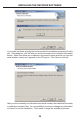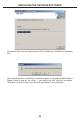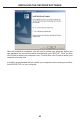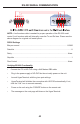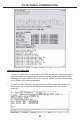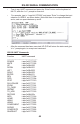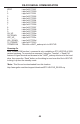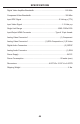User manual

41
UPDATING THE HD-PVR FIRMWARE
Updating the fi rmware on your Gefen HD-PVR is a simple process. If a new version
of fi rmware is released, simply download the fi le and follow the procedure outlined
below. You will need an SD-Card to update your HD-PVR.
1. Go to the Gefen web site and download the updated fi rmware. Firmware updates
can be found at: http://www.gefen.com/kvm/support/download.jsp
2. Extract gefen_hdpvr.bin from the .zip fi le and copy the .bin fi le to the root directory
of the SD-Card.
3. Turn on the HD-PVR and insert the SD-Card containing the updated fi rmware.
4. You should now see a screen (pictured above) asking you if you wish to perform
a fi rmware update. Select Yes with and press .
5. The next screen will display the message “Updating Firmware”. Do not interrupt
or turn off the power during the update process.
6. After the update process is complete, you should see the message “Update OK!”
At this point, you can remove the SD-Card from the HD-PVR. After a few seconds,
the HD-PVR will restart automatically. If you don’t remove the SD-Card after the
HD-PVR restarts, you will see the “Firmware Update?” screen again. If you do,
simply select No using and press
NOTE: The HD-PVR will always check for a fi rmware update on the SD-Card. You
should erase the fi rmware fi le from the SD-Card once you have updated the unit.