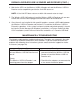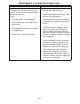User manual
VIEWING CHANGING THE 802.11g RADIO CHANNEL (CONT...)
8
5.
6.
7.
8.
Once the desired 802.11g Radio Channel is displayed, press and hold the Pair/CH
button for 10 seconds. The button can be released when the Host, Link and Activity
LED’s start to blink rapidly.
NOTE: If the LED’s do not start blinking rapidly within 20 seconds release the button
and confi rm that the LED pattern still shows your desired channel pattern. If it does,
repeat step 5. If it does not, return to step 4.
Upon release of the Pair/CH button the LED’s will continue to blink for approximately
20 seconds while the Channel Change is stored and the 802.11g radio reboots.
Once the blinking stops the Channel Change is complete.
NOTE: DO NOT remove power while LED’s are blinking.
NOTE: If the channel selection on the Wireless USB 2.0 Sender unit and the
Wireless USB 2.0 Receiver unit are no longer the same the USB traffi c will now stop.
If the channel selection on the Wireless USB 2.0 Sender and Wireless USB 2.0
Receiver are made the same the USB traffi c will begin.
If only one side of the system has been changed repeat steps 1 to 6 for the other
side of the system. If channel selection is complete on both sides of the system go
to step 8.
Connect a USB cable between the Wireless USB 2.0 Extender and the host PC,
and confi rm its operation by checking if it is listed in Device Manager (for Windows
installations), or System Profi ler (for Mac OS X installations) under Universal Serial
Bus controllers as a “Generic USB Hub”.