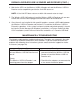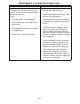User manual
PAIRING A WIRELESS USB 2.0 SENDER AND RECEIVER (CONT...)
10
4.
5.
6.
Wait for the LED’s on the Wireless USB 2.0 Sender unit and the Wireless USB 2.0
Receiver unit to stop blinking and for the Link LED to turn on.
NOTE: If the Link LED does not turn on within 30 seconds return to step 1.
The Wireless USB 2.0 Sender unit and the Wireless USB 2.0 Receiver unit are now
Paired and are free to be unplugged and moved to their desired locations.
Once the units are installed in their specifi c locations, connect a USB cable between
the Wireless USB 2.0 Extender and the host PC to confi rm the Wireless USB 2.0
Extender’s operation. If the system has been installed and paired correctly it should
be listed in Device Manager (for Windows installations), or System Profi ler (for Mac
OS X installations) under Universal Serial Bus controllers as a “Generic USB Hub”.
MAINTENANCE & TROUBLESHOOTING
The following table provides troubleshooting help. The topics are arranged in the order
in which they should be executed in most situations. If you are unable to resolve the
problem after following these instructions, please contact technical support for further
assistance (see page 20).
Symptoms/Cause Remedy
All LEDs on Wireless USB 2.0 Sender
unit and Wireless USB 2.0 Receiver unit
are off.
Cause:
The Wireless USB 2.0 Extender is not
receiving power from the adapter.
Ensure that the power adapters are
connected to both the Wireless USB 2.0
Sender unit and the Wireless USB 2.0
Receiver unit.
Check that the adapters are connected to
a live source of electrical power.
1.
2.