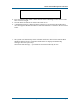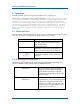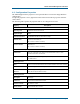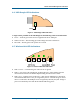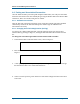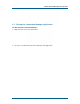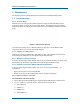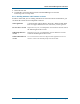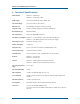User's Guide
Wireless Hub and USB Dongle User Guide R1.10
Page 12 Wisair Wireless USB Hub Reference Design
4 Operation
To begin operation, please review the steps outlined in Sec. 2 Quick Start.
Please Note: In compliance with 47 CFR 15.519(a)(1) the wireless dongle and /or hub will
cease transmission within 10 seconds unless it receives an acknowledgement from the
other that its transmission is being received. An acknowledgment of reception must
continue to be received by the wireless dongle and / or hub at least every 10 seconds or
the UWB device will cease transmitting until it receives acknowledgement. This may
cause some additional delay in operation when first associating the dongle and hub if
hub is out of range of dongle or power is applied to hub after 10 seconds of dongle
connection.
4.1 Status Indication
When the Gefen Connection Manager is up, the Gefen icon displays in the Windows System
Tray. The color of the icon indicates the current activity state, as follows:
Icon Color Status
Connected (green icon)
A wireless connection is established with a
Wireless Hub module
Enabled (yellow icon)
USB dongle is connected to the PC (dongle is
enabled, no wireless connection is detected)
Disabled (gray icon)
USB Dongle is disabled (and no connection
available)
4.2 Optimizing Hub Performance
The following recommendations for connecting and positioning the USB dongle and
Wireless USB hub can help optimize Wireless USB performance.
Need Picture When connecting the dongle to a laptop or
desktop PC, use the supplied USB elbow
adaptor. Position the dongle on the desk,
perpendicular to the ground, so that its wide
side faces the hub.
Need Picture
Best performance will be achieved when there
is a direct line of sight between the dongle
and the hub. If possible, place the hub at the
end of the surface facing the dongle, so that
no large objects are in the way.