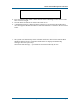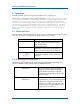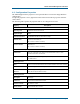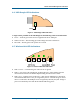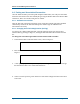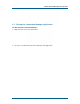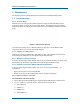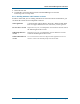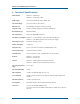User's Guide
Wireless Hub and USB Dongle User Guide R1.10
Page 16 Wisair Wireless USB Hub Reference Design
4.6 Pairing and Association/Connection
Once the Wireless Hub is powered up and completes initialization, it is ready for association.
First time association occurs after manually Registering the Product ID# of the Wireless Hub
with the PC, this is also called Pairing the two entities.
4.6.1 Automatic Association
After the first time connection/association, future association with the same hub is handled
automatically whenever the Wireless Hub operates within range. No additional user
intervention is necessary.
4.6.2 Changing Association/Registration (Pairing)
To associate to a different Wireless Hub, you must manually Un-Register the previous
Wireless Hub by pressing Un-Register, causing the Wireless Hub to dis-associate from the
PC.
To change the association/registration from one Wireless Hub to another:
1. In the Wireless Hub Connection Status screen, click Un-Register.
2. Enter the Product ID # of the Wireless Hub that you want to associate and press
Register.
3. A tool tip is displayed in the System Tray area, containing the Product ID and a message
that the Wireless Hub is now connected with the PC.
4. Check to see the Operating State field to see if the status changes from Disconnected to
Connected.