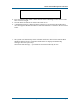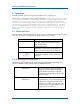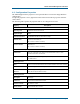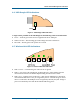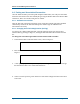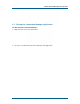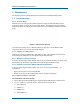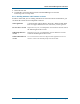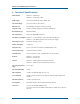User's Guide
Wireless Hub and USB Dongle User Guide R1.10
Page 18 Wisair Wireless USB Hub Reference Design
5 Maintenance
The following sections provide maintenance information and troubleshooting advice.
5.1 Troubleshooting
5.1.1 Channel Busy
When the user selected a specific channel (frequency range) and the USB Dongle (after
scanning) found it cannot be the master on that channel, an information message window
displays automatically. This is the result of more than one USB Dongle present in the same
range.
Figure 7: Channel busy message
To resolve this conflict, select a different channel or Auto Detect in the Wireless Hub
Connection Status screen of one of the USB Dongles.
5.1.2 Support for USB Classes
Audio devices (which is USB Audio class) and some Web cams (USB Video class) which
have isochronous endpoints, are not supported by the Wireless Hub.
5.1.3 Wireless Link Out of Range
If you are experiencing frequent Wireless link breaks, the Wireless Hub may be out of range–
the solution is to shorten the range between the USB Dongle and Wireless Hub.
5.1.4 Extended or External Wired USB Hub Connections
If you are connecting the USB Dongle to a PC via an external wired USB hub – we
recommend:
• Apply external power to the wired USB hub.
• Do not use the external hub during initial connect and driver installation.
5.1.5 Manual Software Uninstall
To uninstall the software manually:
1. Ensure that the Connection Manager is stopped and the USB Dongle is disconnected.
2. Go to C:\windows\system32\drivers and locate the four driver files:
§ FX2Control.sys
§ SwMac.sys
§ USBFX2.sys
§ WirelessHub.sys