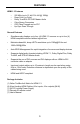User manual
1 HDMIInputPorts1-4
Connect HDMI-compliant source device(s) to any of these input ports.
2 HDMIOutputPorts1-4
Connect HDMI-compliant display device(s) to any of these output ports.
3 AudioChannelSelectionSwitch
This switch will modify the EDID to specify the number of supported audio
channels when using the INTERNAL EDID mode. This setting will not affect the
EDID information when using the EXTERNAL EDID mode.
4 EDIDModeSelectionSwitch
This switch will control the type of EDID that will be sent to the source device.
The options are EXTERNAL and INTERNAL. Please see page 15 for details.
5 SourceSelectors(4)andIndicatorLEDs(16)
The four (4) black buttons labeled “Out 1-4” select the input sources 1-4 to be
mapped to the outputs 1-4. Please see page 6 for more details on how to use
these controls.
6 RS-232CInterfaceforRemoteControlviaSerialCommunications
The Matrix may be switched remotely using serial communications with any
ofce computer or a control automation device. Please see page 18 for details.
7 IRExtenderPort(ForOptionalIRExtension)
An optional I/R Extender allows relocation of the I/R sensor (eye) up to 6 feet
away from the 4x4 Matrix, enabling streamlined installations whereby the Matrix
may be hidden away behind furniture / behind the scenes. The IR Remote need
only point at the extended IR sensor to control the Matrix. Please see page 13
for details.
8 I/RWindow
Receives I/R commands from the included I/R remote (EXT-RMT-16IR), shown
on page 4.
9 5VDCPowerReceptacle
Connect the included 5V DC power supply here and at a free wall outlet. Only
use the power supply supplied. Screw the locking power tip into the socket until
it ts snugly without overtightening.
10 5VPowerIndicatorLED(Red)
This LED will glow red once the included 5V DC power supply has been
properly connected to the unit and a power source.