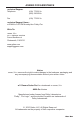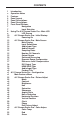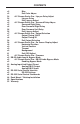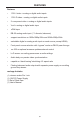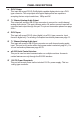® A/V Cinema Scaler Pro I EXT-AVCINEMAAA User Manual
ASKING FOR ASSISTANCE Technical Support: Telephone Fax (818) 772-9100 (800) 545-6900 (818) 772-9120 Technical Support Hours: 8:00 AM to 5:00 PM Monday thru Friday PST Write To: Gefen, LLC c/o Customer Service 20600 Nordhoff St Chatsworth, CA 91311 www.gefen.com support@gefen.com Notice Gefen, LLC reserves the right to make changes in the hardware, packaging and any accompanying documentation without prior written notice.
CONTENTS 1 2 3 4 5 6 7 7 7 9 9 10 10 12 12 13 14 14 15 15 15 16 17 17 18 18 19 20 21 21 22 23 24 25 25 25 26 26 28 29 29 29 30 30 30 31 32 33 Introduction Operation Notes Features Panel Layout Panel Descriptions Panel Descriptions Front Panel Buttons Navigation Input Selection Using The A/V Cinema Scaler Pro - Main LCD LCD Screen A/V Cinema Scaler Pro - Initial Startup Powering On A/V Cinema Scaler Pro - Main Screen Main Display Input Resolutions Audio Input Type Audio Formats Sampling Rates Number Of Chan
CONTENTS 33 33 34 34 34 35 35 36 36 36 37 37 38 38 38 39 40 40 40 41 41 42 42 42 43 44 44 45 45 46 48 49 52 Blue Exit Color Adjust A/V Cinema Scaler Pro - Lipsync Delay Adjust Lipsync Delay Exit Lipsync Adjust A/V Cinema Scaler Pro - Surround Delay Adjust Surround Right Delay Rear Surround Right Delay Rear Surround Left Delay Exit Lipsync Adjust A/V Cinema Scaler Pro - Output Selection Output Timing 1080P Output Timing 2K Exit Output Selection A/V Cinema Scaler Pro - On Screen Display Adjust Horizontal Pos
INTRODUCTION Congratulations on your purchase of the A/V Cinema Scaler Pro. Your complete satisfaction is very important to us. Gefen Gefen delivers innovative, progressive computer and electronics add-on solutions that harness integration, extension, distribution and conversion technologies.
OPERATION NOTES READ THESE NOTES BEFORE INSTALLING OR OPERATING THE A/V CINEMA SCALER PRO • Audio from the analog DB-25 input is available in bypass mode only. No video will be output when using the bypass mode. • Audio connection for each input is selectable between analog and digital. Selection of the audio input type is selectable using the front panel LCD menu system. For more information please see page 18.
FEATURES Features • 1 DVI-I video + analog or digital audio inputs • 1 DVI-D video + analog or digital audio inputs • 2 Component video + analog or digital audio inputs • VGA + analog or digital audio input • HDMI input • DB-25 analog audio input (7.
PANEL LAYOUT Front Panel 4 4 2 1 4 2 3 2 1 5 1 6 7 8 9 Back Panel 4 2 10 11 1 4 12 1 4 3 13 14 15
PANEL DESCRIPTIONS 1 Analog L+R RCA Audio Input This input will accept 2 channel analog audio using 1 pair of RCA analog audio type connectors. There is a set of connectors available for all inputs except for the HDMI and DB-25 inputs. For a listing of accepted audio formats please see page 14. 2 Digital Optical Audio Input (TOSLINK) This input will accept multi-channel digital audio using 1 optical type connector.
PANEL DESCRIPTIONS 10 DVI-D Output This input will accept DVI-D (RGB digital) capable display device via a DVI-I type connector. This output port will support displays that are capable of accepting the two output resolutions; 1080p and 2K. 11 7.1 Channel Analog Audio Output This output will accept a DB-25 type connector to connect to a multi-channel analog audio device. This port is always active. All audio from each input will be converted and output through this port.
FRONT PANEL BUTTONS The front panel buttons are used for navigation, configuration, and input selection. NAVIGATION The directional buttons (◄▲►▼) are used to navigate the user menus system. The Selectt button is used to confirm menu and item selections. The Menu button is used to enter the configuration menu . The Exit button is used to exit the configuration menu at any time. INPUT SELECTION The desired input port can be directly selected using the front panel input buttons.
CONNECTING AND OPERATING THE A/V CINEMA SCALER PRO INSTALLING THE A/V CINEMA SCALER PRO 1. Connect video source devices to the A/V Cinema Scaler Pro’s video inputs. The following inputs are available: Front Panel HDMI DVI-I (analog and digital DVI) VGA Component Back Panel DVI-D (digital DVI) Component NOTE: 2. Connect audio sources to the A/V Cinema Scaler Pro’s audio inputs.
USING THE A/V CINEMA SCALER PRO - MAIN LCD A/V CINEMA SCALER PRO - NAVIGATION The A/V Cinema Scaler Pro uses a series of buttons, located on the front panel, for all input selection and feature functions. All status information, such as the input and output resolutions, are always available on the front panel LCD Screen. User adjustable features, such as color correction and aspect ratio, can be navigated and adjusted by referencing either the LCD Screen or the OnScreen Display (OSD).
USING THE A/V CINEMA SCALER PRO - MAIN LCD A/V CINEMA SCALER PRO - INITIAL STARTUP POWERING ON Once all video and audio connections have been made and the power supply has been connected, the A/V Cinema Scaler Pro should automatically turn on. The front panel LCD should indicate this by displaying the text: Product Title This screen should be displayed for 3 seconds while the system is booting. Once this is complete, the Main Screen should appear.
USING THE A/V CINEMA SCALER PRO - MAIN LCD Product Title Main Screen Output Screen Surround Processing Screen Dynamic Range Control Screen Reference Level Compensation Screen DVI Output Type Screen HDMI EDID Type Screen Audio Input Type Screen 11
USING THE A/V CINEMA SCALER PRO - MAIN LCD A/V CINEMA SCALER PRO - MAIN SCREEN MAIN DISPLAY The Main Screen will display useful information to the user. It displays the currently selected input port and audio input format. The currently used output format can also be displayed by pressing the ▼ button. Pressing the ◄ or ► buttons while on this screen will have no effect. Please see below for the Main Screen layout.
USING THE A/V CINEMA SCALER PRO - MAIN LCD INPUT RESOLUTIONS This portion of the screen will display the currently selected input’s resolution. The acceptable resolutions for each input type are listed below. Input Component PC (VGA) DVI-I (analog and digital) DVI-D & DVI-I (Digital Only) & HDMI Format YPbPr RGBHV RGBHV or RGB RGB or YCbCr Resolution Frequency 480i/p 59/60Hz 576i/p 50Hz 720p 50/60Hz 1080i/p 25/29.97/30/50/59.
USING THE A/V CINEMA SCALER PRO - MAIN LCD AUDIO INPUT TYPE This portion of the screen will display the currently selected input’s audio type. All inputs, except for HDMI, will accept both an analog and digital type audio signals. The user can choose which type of audio is selected by using the Audio Input Type pane. Each input’s audio type, except for HDMI, can be user selected. This is not available in bypass mode.
USING THE A/V CINEMA SCALER PRO - MAIN LCD SAMPLING RATES This portion of the screen will display the currently selected input’s audio sampling rate. This will only display information when the input audio type is digital. This does not cover the bypass mode.
USING THE A/V CINEMA SCALER PRO - MAIN LCD This A/V Cinema Scaler Pro supports only two output resolutions Output Resolution 1080P60 1920x1080 60Hz 2K 2048x1080 60Hz The user has the option of changing the output resolution from the Output Screen. Use the ◄ or ► buttons to immediately change the output resolution. Pressing the ▲ button will return the user to the Main Screen. Pressing the ▼ will cycle the user to the Product Title screen.
USING THE A/V CINEMA SCALER PRO - MAIN LCD DYNAMIC RANGE COMPRESSION Dynamic Range Compression (DRC) is a feature that will apply compression of loud sounds over a certain threshold while quiet sounds remain untreated. This feature is useful for reducing loud noises that will overpower quieter sounds. This screen will display the current DRC state. Pressing the ▲ button will return the user to the Surround Processing screen. Pressing the ▼ will cycle the user to the RLC screen.
USING THE A/V CINEMA SCALER PRO - MAIN LCD DVI OUTPUT TYPE The DVI output is a DVI-I type which can be connected to either a digital or analog DVI device. This option will allow the user to change the output type at anytime. Please note that HDCP protected content will not be output when the modes is set to DVI-A Analog. This screen will display the currently selected DVI Output Type. Pressing the ▲ button will return the user to the RLC screen.
USING THE A/V CINEMA SCALER PRO - MAIN LCD NOTE: This option will simply set the supported audio formats to include either 5.1 or 7.1 LPCM audio formats. The source must still be able to output these formats for this option to have any effect. AUDIO INPUT TYPE Each input, excluding the HDMI input, supports multiple audio input types. This option will allow the user to select the desired audio type for each input. For a complete listing of the supported formats for each input, please see page 14.
USING THE A/V CINEMA SCALER PRO - MAIN LCD PRODUCT TITLE This screen will display the product title. Pressing the ▲ button will return the user to the Output Screen. Pressing the ▼ will cycle the user to the Main Screen. Pressing the ◄ or ► buttons while on this screen will have no effect.
A/V CINEMA SCALER PRO - CONFIGURATION MAIN FEATURES MENU Once all connections have been made and a valid video input signal is detected, the Main Features Menu will become available. The following video/audio adjustment menus will also become available. From any of the information panes on the Main LCD screen, press the Menu button to enter the Main Features Menu. Use the ◄ and ► buttons to cycle through the Main Features Menu. The following illustrates the order of the features and the cycling order.
A/V CINEMA SCALER PRO - CONFIGURATION The following are the Main Features Menu items and short descriptions: Picture Adjust Options in this menu include preset video settings and user adjustable video settings. Items such as brightness, contrast, and sharpness are found here. Color Adjust Options in this menu control the appearance of white. Preset settings are available, as well as a user setting with manual control.
A/V CINEMA SCALER PRO - CONFIGURATION Menu for HDMI, DVI-D and DVI-I (Digital Portion) Inputs Menu for Component Inputs Menu for VGA and DVI-I (Analog Portion) Inputs MODE The preset picture modes are selectable with this option. Preset contrast, brightness, hue, saturation, and sharpness settings are stored for each mode. When the mode is switched to Userr all individual options will be available for adjustment. To cycle between the modes, use the ◄ or ► or Select buttons.
A/V CINEMA SCALER PRO - CONFIGURATION The preset modes are listed below: Standard Useful for general content Movie Useful for dimly lit environments Vivid Useful for accentuating colors for a more vibrant image Userr User configured settings Once the User mode is selected, additional options will become available. Use the ▼ button to select the next option. Use the ▲ option to return to the previous option. CONTRAST This option will set the contrast level for the output video signal.
A/V CINEMA SCALER PRO - CONFIGURATION BRIGHTNESS This option will set the brightness level for the output video signal. Press the ◄ or ► or Select buttons to begin adjusting this option. A < and > character will surround the numerical value to signify that user adjustment can begin. Use the ◄ and ► to adjust the value of this option. When adjustments are complete, press the Select button to save. Use the ▼ button to select the next option. Use the ▲ option to return to the previous option.
A/V CINEMA SCALER PRO - CONFIGURATION SHARPNESS This option will set the sharpness level for the output video signal. This option will not be available when the VGA or DVI-I (Analog portion) input is selected. Press the ◄ or ► or Select buttons to begin adjusting this option. A < and > character will surround the numerical value to signify that user adjustment can begin. Use the ◄ and ► to adjust the value of this option. When adjustments are complete, press the Select button to save.
A/V CINEMA SCALER PRO - CONFIGURATION The aspect ratio modes are listed below: Full Stretches the image to fill the screen Overscan Stretches the image to just beyond the border of the output resolution (a portion of the image may be cropped) Underscan Stretches the image to just within the border of the output resolution (a black border will appear around the outside edges) Letterbox Stretches the image to 16:9 aspect ratio without underscan Panscan Stretches the image to 4:3 aspect ratio without
A/V CINEMA SCALER PRO - CONFIGURATION Use the ▼ button to select the next option. Use the ▲ option to return to the previous option. NOISE REDUCTION This option will allow the user to apply a noise reduction filter to the component video input sources. This option will only be available when the input source is component video. The noise reduction filter reduces noise that commonly appears in analog video sources. There are 4 settings to choose from.
A/V CINEMA SCALER PRO - CONFIGURATION HORIZONTAL POSITION This option will set the horizontal position of the video image in relation to the output border. This option is only available when using the VGA or DVI-I (Analog portion) inputs. Press the ◄ or ► or Select buttons to begin adjusting this option. A < and > character will surround the numerical value to signify that user adjustment can begin. Use the ◄ and ► to adjust the value of this option.
A/V CINEMA SCALER PRO - CONFIGURATION PHASE This option will adjust the phase to enable the user to adjust the video image. This option is only available when using the VGA or DVI-I (Analog portion) inputs. Press the ◄ or ► or Select buttons to begin adjusting this option. A < and > character will surround the numerical value to signify that user adjustment can begin. Use the ◄ and ► to adjust the value of this option. When adjustments are complete, press the Select button to save.
A/V CINEMA SCALER PRO - CONFIGURATION COLOR ADJUST MENU OPTIONS These Options are only available when the Userr mode is selected COLOR TEMP The preset color temperature modes are selectable with this option. Preset red, green, and blue settings are stored in each mode. When the mode is switched to Userr all individual options will be available for adjustment. To cycle between the modes, use the ◄ or ► or Select buttons.
A/V CINEMA SCALER PRO - CONFIGURATION The preset color temperature settings are listed below: Normal Colors/white will be neutral. White should not have an overly red or blue appearance. Warm Colors/white will have a slightly red appearance. Cool Colors/white will have a slightly blue appearance. Userr User configured settings Once the User mode is selected, additional options will become available. Use the ▼ button to select the next option. Use the ▲ option to return to the previous option.
A/V CINEMA SCALER PRO - CONFIGURATION GREEN This option will set the amount of green in the output video signal. Press the ◄ or ► or Select buttons to begin adjusting this option. A < and > character will surround the numerical value to signify that user adjustment can begin. Use the ◄ and ► to adjust the value of this option. When adjustments are complete, press the Select button to save. Use the ▼ button to select the next option. Use the ▲ option to return to the previous option.
A/V CINEMA SCALER PRO - CONFIGURATION A/V CINEMA SCALER PRO - LIPSYNC DELAY ADJUST The Lipsync Delay Adjust menu will allow the user to apply a lip sync delay that is useful for correcting errors in synchronization between the audio and video. This delay has a maximum correction time of 80 milliseconds. Each input can have a separate lip sync adjustment value. This adjustment will not affect audio delay when in the Bypass Mode.
A/V CINEMA SCALER PRO - CONFIGURATION A/V CINEMA SCALER PRO - SURROUND DELAY ADJUST The Surround Delay Adjust menu will allow the user to apply a delay to compensate for the distance between the main and surround audio channels. Each surround delay has a maximum correction time of 150 milliseconds. The settings in this menu option are global and will affect the surround channels for every input. This adjustment will not affect audio delay when in the Bypass Mode.
A/V CINEMA SCALER PRO - CONFIGURATION SURROUND LEFT DELAY This option will set the surround delay for the surround left channel. When this option is selected, pressing the ► or Select buttons will advance the delay by 5 millisecond increments. Pressing the ◄ button will reduce the delay by 5 milliseconds. The maximum delay available is 150 milliseconds. Use the ▼ button to select the next option. Use the ▲ option to return to the previous option.
A/V CINEMA SCALER PRO - CONFIGURATION A/V CINEMA SCALER PRO - OUTPUT SELECTION The Output Selection menu will allow the user to select the output video resolution. To enter the Output Selection menu use the ◄ and ► buttons from the Main Features Menu to select Output Selection. Use the ▼ or Select button to enter the menu. The following illustrates all possible options that are available in the Output Selection menu.
A/V CINEMA SCALER PRO - CONFIGURATION OUTPUT TIMING 2K This option will change the output resolution to a progressive 2048x1080 at 60Hz signal. All input formats will be scaled to this resolution. Press the Select button to set this resolution. The change will be immediate. Pressing the ▼ button will cycle to the Exit Output Selection option. Use the ▼ button to select the next option. Use the ▲ option to return to the previous option.
A/V CINEMA SCALER PRO - CONFIGURATION HORIZONTAL POSITION This option will change the horizontal position of the on-screen display. Press the ◄ or ► or Select buttons to begin adjusting this option. A < and > character will surround the numerical value to signify that user adjustment can begin. Use the ◄ and ► to adjust the value of this option. When adjustments are complete, press the Select button to save. Use the ▼ button to select the next option. Use the ▲ option to return to the previous option.
A/V CINEMA SCALER PRO - CONFIGURATION VERTICAL POSITION This option will change the vertical position of the on-screen display. Press the ◄ or ► or Select buttons to begin adjusting this option. A < and > character will surround the numerical value to signify that user adjustment can begin. Use the ◄ and ► to adjust the value of this option. When adjustments are complete, press the Select button to save. Use the ▼ button to select the next option. Use the ▲ option to return to the previous option.
A/V CINEMA SCALER PRO - CONFIGURATION EXIT OSD ADJUST This option will return the user to the Main Features Menu. This option will return the user to the Main Features Menu. To return to the Main Features Menu press the Select button. Use the ▼ button to select the next option. Use the ▲ option to return to the previous option. A/V CINEMA SCALER PRO - FIRMWARE The Firmware option will simply display the current firmware that is running on the A/V Cinema Scaler Pro.
DB-25 AUDIO INPUT & BYPASS MODE A/V CINEMA SCALER PRO - DB-25 AUDIO BYPASS MODE The A/V Cinema Scaler Pro can accept high quality 8 channel analog audio via the DB-25 input located on the back panel. This input is only accessible from the bypass mode. The audio through this input will be directly passed to the analog DB-25 output. ENABLING BYPASS MODE To enable the bypass mode, locate the bypass mode button on the front panel.
ANALOG INPUT AND OUTPUT PINOUT 43
ANALOG INPUT AND OUTPUT PINOUT ANALOG DB-25 OUTPUT Pin Function Pin Function 1 Left Negative Output 15 Left Surround Positive Output 2 Right Surround Positive Output 16 Right Extra Positive Output 3 Right Surround Negative Output 17 Right Positive Output 4 Left Surround Negative Output 18 Left Extra Positive Output 5 Right Extra Negative Output 19 Chassis GND 6 Right Negative Output 20 Center Positive Output 7 Left Extra Negative Output 21 Tied to Input 8 Center Negative Ou
RS-232 SERIAL CONTROL INTERFACE RS-232 RS 232 SETTINGS Bits per second ................................................................................................. 19200 Data bits .................................................................................................................... 8 Parity .................................................................................................................. None Stop bits ......................................................................
RS-232 SERIAL CONTROL COMMANDS Set Commands Command Code S SOURCE 0 S SOURCE 1 S SOURCE 2 S SOURCE 3 S SOURCE 4 S SOURCE 5 S SOURCE 6 S SOURCE 7 S AUDIO 0 S AUDIO 1 S AUDIO 2 REBOOT S OUTPUT 10 S OUTPUT 19 S SIZE 0 S SIZE 1 S SIZE 2 S SIZE 3 S SIZE 4 Response > SOURCE HDMI > SOURCE DVI1 > SOURCE DVI2 > SOURCE YPbPr2 > SOURCE YPbPr1 > SOURCE PC > SOURCE ANALOG_BYPASS > SOURCE DIGITAL_BYPASS > AUDIO Stereo > AUDIO Coaxial > AUDIO Optical S CONTRAST 0~100 S BRIGHTNESS 0~100 S HUE 0~100 S SATURATION 0~100 S S
RS-232 SERIAL CONTROL COMMANDS EDID71 VGA_AUTO DVI? AUDSRC? INFO > EDID 7.1 > AutoConfig > DVI-D DIGITAL or DVI-A ANALOG > AUDIO SRC=ANALOG or COAX or OPTICAL > EXT-AVCINEMAA 3.21 07/02/2010 HDMI EDID TYPE 7.1 VGA MODE AutoConfig SHOW DVI-D DIGITAL or DVI-A ANALOG SHOW AUDIO SRC=ANALOG or COAX or OPTICAL SHOW Latest F/W and date when F/W updated.
RACK MOUNT / TABLETOP INSTALLATION Rack mount ears are provided for installation of this unit into an equipment rack. Please refer to Figure 1 below. When using the product in a tabletop configuration, please install the provided rubber feet as shown in Figure 2. *3PCS Locate the side screws on the unit. Remove the front 3 screws that are located closest to the front of the unit. Using the removed screws, screw the rack mounting bracket into the unit. Repeat the procedure on the opposite side of the unit.
SPECIFICATIONS Video Section Input Connectors HDMI VGA DVI-I DVI-D Component 1 – Type A 19pin Female 1 – HD-15 Female 1 – DVI-I 29pin Female 1 – DVI-I 29pin Female (Digital) 2 – 3 RCA Input Resolutions 640x480 800x600 1024x768 1152x864 1280x800 1360x768 1280x960 1600x1200 1920x1200 720x480i 720x480p 720x576i 720x576p 1280x720p 1920x1080i 1920x1080p (60Hz)HDMI/DVI-I/DVI-D/VGA (60Hz)HDMI/DVI-I/DVI-D/VGA (60Hz)HDMI/DVI-I/DVI-D/VGA (60Hz)HDMI/DVI-I/DVI-D/VGA (60Hz)HDMI/DVI-I/DVI-D/VGA (60Hz)HDMI/DVI-I/DVI-D/
SPECIFICATIONS Audio Section Input Connectors HDMI RCA Type Analog L/R Digital Coaxial Analog DB-25 Output Connectors Analog DB-25 1 5 (1 per input excluding HDMI) 5 (1 per input excluding HDMI) 1 1 THD < 0.001% Stereo Input Max Voltage 2Vrms Output Level From Digital Source From Analog Source -20dBFS 350mVrms 0dBFS 3.5Vrms Frequency Response < ± 0.
SPECIFICATIONS General Specifications Operating Temperature 10 - 40° C Non-Condensing/Low Humidity Control Terminal RS-232 Serial Communications Dimensions 16.9” W x 1.7”H x 8”D Package Dimensions 18.5” W x 4.5”H x 12”D Rack Mountable 1.5U (Rack Ears Included) Shipping/Unit Weight Estimate 12 lbs./ 9 lbs. (Final TBD) Power Universal Power Supply Power Output Power Consumption 100-240Vac, 50/60Hz 12Vdc 6.
WARRANTY Gefen warrants the equipment it manufactures to be free from defects in material and workmanship. If equipment fails because of such defects and Gefen is notified within two (2) years from the date of shipment, Gefen will, at its option, repair or replace the equipment, provided that the equipment has not been subjected to mechanical, electrical, or other abuse or modifications.
Rev E2 20600 Nordhoff St., Chatsworth CA 91311 1-800-545-6900 818-772-9100 www.gefen.com Pb This product uses UL listed power supplies. fax: 818-772-9120 support@gefen.