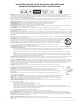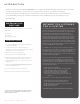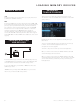User Manual

mdj-500 manual • geminisound.com
8
USB
Pressing the USB source button allows you to play music from
a USB device. (Default selection)
MIDI
Pressing the MIDI source button switches the unit to MIDI / HID
mode with bi-directional support. In this mode, all controls (button
pressings, pitch potentiometers moving and wheel rotations)
are registered on the unit and transferred to PC via USB MIDI.
This can be used in conjunction with software to control the
software’s parameters. The MDJ-500 is also capable of
receiving data from software that can drive information on its
screen (The VirtualDJ software by Atomix oers native support
for the MDJ-500 and allows MIDI control, USB audio, and screen
support).
Insert the USB storage device into the USB input (E) on the top
of the MDJ-500. Upon loading the device, the LCD display will
show the folders and tracks on the USB storage device.
To eject the USB drive, press EJECT or MIDI and remove the
USB storage device.
*NOTE: Before powering o the MDJ-500, it’s a good idea to
remove any connected USB storage device
Turning the browse knob (8) activates the browse screen.
The browser shows the available files and folders on the USB
storage device.
Rotating the browse encoder (8) allows searching through
the browser.
To open a folder, highlight a folder and push the encoder (8)
to select. To load a track, highlight a track to load
and push the encoder (8) again.
To return to the previous folder, press the back (9) button.
Once you have loaded a track, the TRACK TITLE on the LCD
Screen will display the loaded track.
Once you have loaded a track, the TRACK TITLE on the LCD
Screen will display the loaded track. You can return to the main
screen without loading a track but pressing and holding the
back (15) button.
E
M D J - 1 0 0 0
P R O F E S S I O N A L M E D I A C O NTR O L L E R
SOURCE SELECT
BROWSING
TRACKS/FOLDERS
LOADING/EJECTING
USB DEVICES