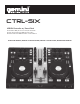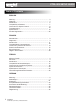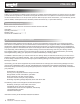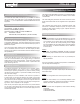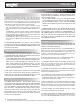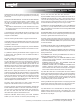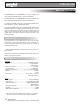Sound Products DJ Equipment User Manual
adjustment knobs to raise or lower the 3 separate frequencies until
the sound of the music program is appropriate for your listening
environment.
16) TRACK/ FOLDER SEARCH: The TRACK/ FOLDER SEARCH
allows you to navigate through folders or tracks similarly. Turn
the knob to the right to advance the selection, or turn the rotary
to the left to reverse the selection. Push the knob to engage the
selection.
16a) LOAD A/ LOAD B: When you have selected a le for play,
it is assigned to channel A or channel B by pressing the LOAD
A or LOAD B button.
17) FOLDER OUT: The FOLDER OUT button is used after you are
nished navigating through folders. When pressed ONCE it will
navigate one level BACK.
18) PLAY: Pressing the PLAY button engages the selected le.
19) PAUSE: Pressing the PAUSE button temporarily stops the le
from playing, and freezes it in its current location. Press the PLAY
(18) button to start the le.
20) SEARCH: To search within a playing track, press the SEARCH
button, and turn the jogwheel clockwise to fast-forward and coun-
ter-clockwise to rewind.
21) SCRATCH: Pressing the SCRATCH button engages the unit
in scratch mode. The jogwheel is used to simulate the effect of
scratching a record.
22) CUE: Creating and storing CUE points is quick and easy. By
default, when there is no CUE Point set (or memorized), press-
ing the CUE button returns the unit to the beginning of the track
(0:00.00) and pauses it. To set a CUE point during playback at a
time of your choice, simply press PAUSE (13) and then use the
SEARCH (14a) function to make any adjustments by frame. When
the precise location is found, press CUE to store this point or press
any HOT CUE (15a) 1-3 button to store it.
While the unit is playing and after the cue point has been pro-
grammed, pressing CUE will cause the player to enter the PAUSE
mode (PLAY/PAUSE BUTTON blinks) at the programmed cue
point (the CUE LED is lit). Holding down the CUE button changes
the function to preview , and allows you to stutter start or play
from the programmed CUE POINT Releasing the CUE button will
return the player to the preset CUE point.
23) CUE 1/ CUE 2 rotary knob: The CUE 1/ CUE 2 rotary knob
adjusts the CUE between Channel 1 and Channel 2.
24) PITCH: Pushing and holding the PITCH button activates the
PITCH CONTROL SLIDE. You can then select which PITCH per-
cent you want by pressing the PITCH button and choosing 6%,
8%, 10%, 12%, 20%, 25%, 33%, 50%, and 100%. Push and hold
the PITCH button again to deactivate this mode.
25)PITCH CONTROL SLIDE: Moving the PITCH CONTROL
SLIDE up or down will lower or raise the pitch percentage + or -
6%, 8%, 10%, 12%, 20%, 25%, 33%, 50%, and 100%.
26) PITCH BEND: Pushing the PITCH BEND BUTTONS will au-
tomatically raise the pitch up to +16% or lower the pitch down to
-16% from the existing pitch setting. Releasing the buttons will re-
turn the pitch to the original pitch setting. You can use this function
to match the beat when mixing from one song to another.
27) BPM: Press and hold the BPM button to turn on the BPM read
out. Once on, you may TAP the button to the beat of the music.
After a few TAPS the unit will determine the average BEATS PER
MINUTE of the track.
28) MASTER TEMPO: Pressing the MASTER TEMPO button sets
the tempo of the track in the corresponding channel as the domi-
nant tempo, against which other tracks can be set.
29) SYNC: Pressing the SYNC button sets the tempo of the track
in the corresponding channel to the tempo of the track in the other
channel. Set the MASTER TEMPO, then press the SYNC button
to match the tempos.
30) EFFECTS SELECTOR: Press the EFFECTS SELECTOR but-
ton to choose which effect to apply to the engaged track.
31) EFFECT ON: Pressing the EFFECT ON button applies the
effect chosen by the EFFECTS SELECTOR (30) to the currently
playing/ loaded track.
32) SAMPLER PLAY: Pressing the SAMPLER PLAY button en-
gages the sampler function on your unit.
SAMPLER DISPLAY (32a): The SAMPLER DISPLAY section
contains a range of LEDs numbered 1-12 that illuminate based
upon the selected sample.
SAMPLER SELECTOR (32b): The SAMPLER SELECTOR
knob is used to select a specic sample.
SAMPLER VOLUME (32c): The SAMPLER VOLUME knob is
rotated to effect the overall level of the sample. Turning the
knob clockwise raises the volume of the sample, and turning the
knob counter-clockwise lowers the volume of the sample.
33) LOOP IN/ LOOP OUT: A LOOP repeats the section between
the entry point (IN) and the exit point (OUT). To set a loop while the
unit is playing, start by pressing the LOOP IN button (it will light up)
and when you reach the desired end loop point press the LOOP
OUT button (it will also light up and both will ash). The loop will
continue playing until you press LOOP OUT.
Pressing the IN BUTTON again while the unit is playing will erase
the previously saved loop while saving your new loop entry point.
Press OUT to exit the loop and save a new complete loop.
34) LOOP ADJUST 1/8 / LOOP ADJUST 16: Pressing the LOOP
ADJUST buttons adjusts the length of the selected loop. LOOP
ADJUST 1/8 halfs the set loop’s length. LOOP ADJUST 16 dou-
bles the set loop’s length.
CTRL-SIX - EN
Connections and System Controls
9
Connections and System Control
Conexiones y Control de sistema • Connexions & Utilisation • Anschlüsse und Systemeinstellungen