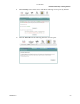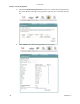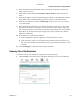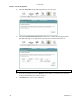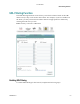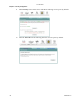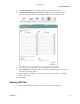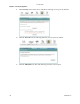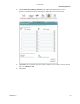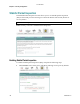User Manual
Parental Control Setup - Filtering Function
4030765 Rev 01 149
5 In the Client PC Description field, enter a description of the PC for which you
want to block services.
6 In the Choose mode field, Click IP mode or MAC mode from the drop-down
menu.
7 Enter the IP address in the Client PC IP Address field, or enter the MAC address
in the MAC address field depending upon the mode you selected in step 6.
8 Under Service Name area, check the Blocking check box for every service that
you wish to filter.
9 In the Scheduling Week Day area, check the check the check boxes next to each
day where you want to set up time of day restrictions. If you want to apply the
time of day restrictions to everyday, check the Everyday check box. For example,
check the F, Sa, and Su check boxes to apply time of day restrictions to Friday,
Saturday, and Sunday.
10 In the Time area set the time as follows:
Click the 24Hours option to apply the restrictions 24 hours a day
Click the option where you select the time from the drop-down menus. Use
the drop down menus to enter the time when you want the restriction to start
and end.
11 Click Save/Apply to enable the time of day restrictions.
Removing Time of Day Restrictions
To remove time of day restrictions, complete the following steps.
1 Click Security on the main screen. The MAC Filtering screen opens by default.
3-6-2009 Draft