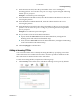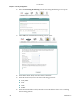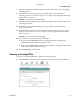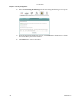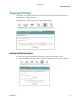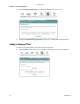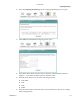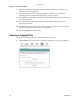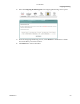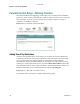User Manual
Incoming IP Filtering
4030765 Rev 01 137
8 In the Source Port field, enter the port number of the server sending the
incoming packets. You can enter one port or a range of ports using the following
format: port or port:port.
Example: 0:5 indicates ports 0 through 5.
9 In the Destination IP address field, enter the destination IP address for the server
receiving the packets.
10 In the Destination Subnet Mask field, enter the subnet mask for the server
receiving the packets.
11 In the Destination Port field, enter the port number for the server receiving the
packets. You can enter one port or a range of ports using the following format:
port or port:port.
Example: 0:5 to indicates ports 0 through 5.
12 Do you want to select all of the WAN interfaces?
If yes, check the Select All field under WAN Interfaces (Configured in
Routing mode and with firewall enabled only).
If no, clear the Select All field under WAN Interfaces (Configured in Routing
mode and with firewall enabled only).
13 Click Save/Apply to add the filter.
Adding an Incoming IP Filter
You can create a filter rule to identify incoming IP traffic by specifying a new filter
name and at least one condition for the filter. All of the specified conditions in this
filter rule must be satisfied for the rule to take effect.
To add an incoming IP filter, complete the following steps.
1 Click Security on the main screen. The MAC Filtering screen opens by default.
3-6-2009 Draft