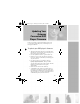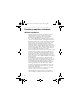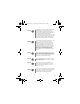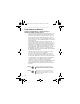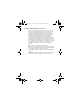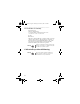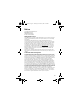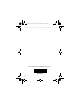User's Manual
35
Updating Your
Gateway
Connected DVD
Player Firmware
Before your Gateway Connected DVD Player can use your
802.11g wireless networking card, you must update your
DVD player’s firmware.
To update your DVD player’s firmware:
1 Turn on the television connected to your DVD player,
then turn on your DVD player by pressing the power
button on the front of the player.
2Press the
Open/Close button to open the DVD tray.
3Insert the Gateway Connected DVD Player Firmware
Upgrade CD, then close the DVD tray. A menu appears
on your television.
4 Use the arrow keys on your remote control to
highlight
Upgrade My Firmware, then press Enter.
A screen displays the progress of the upgrade. After the
firmware is updated, the DVD tray opens
automatically.
5 Remove the CD and close the DVD tray.
6 To finish the update, turn off your DVD player by
pressing the power button on the front of the player.
Your DVD player’s firmware has been updated, and it
can now use the 802.11g wireless networking card for
communicating with your home network.
8509634.fm Page 35 Thursday, December 4, 2003 12:52 PM