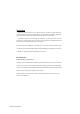User Manual
Table Of Contents
- Table of Contents
- Setting Up Your PC
- Putting Your PC Together
- Turning On Your PC for the First Time
- Setting Up and Connecting to the Internet
- Configuring and Registering Norton Internet Security Software
- Using the PC with Safety and Comfort
- Signing Up for Software Updates
- Setting Up Accounts on Your New PC
- Guidelines for Installing Software and Hardware Devices
- Using HP Products
- Transferring Files and Settings from Your Old PC to Your New PC
- Using HP Organize Software
- Using the Keyboard
- Using Your PC Top
- Configuring Speaker and Sound Options
- Sound Connector Types
- Speaker Configurations
- Connecting the PC to a Home Audio System
- Connecting Digital Audio
- Configuring Audio Output
- Configuring Audio Output with Multi- channel Sound Manager
- Configuring Audio Output with Sound Effect Manager
- Configuring Audio Output with Realtek HD Sound Effect Manager
- Configuring Multi-streaming Audio
- Configuring Audio for WinDVD Player
- Using Headphones
- Resolving Sound Issues
- Using the Memory Card Reader
- Using the HP Personal Media Drive
- Working with Digital Images
- Playing CDs and DVDs
- Creating Audio and Data Discs
- Erasing Rewritable Discs Before Recording
- Working with Audio CDs
- Working with Data DVDs and CDs
- Copying a DVD or CD
- Archiving Files on a CD or DVD
- Working with Image Files
- Disc Labeling with LightScribe
- Compatibility Information
- Disc Features and Compatibility Table
- Optical Drive Quick Reference Table
- Software Quick Reference Table
- Creating Video Discs and Movies
- Creating Movies Using muvee autoProducer
- Getting Help
- Index
- test.pdf
- Table of Contents
- Table of Figures
- 1. Introduction
- 1.1 Inventory Checklist
- 1.2 Supported Security
- 2. Antenna Attachment
- 1. Please find a connector at one end of the antenna cable. Screw this connector (A) to the matching antenna receptable (B) located at the back of the computer chassis.
- 2. Place the antenna in an elevated and open area for optimal wireless performance.
- 3. You can optionally use the 'attachment pad' which comes with the accessory kit to make your antenna base stick to any flat surface. Avoid using the front panel of your computer to stick the antenna
- 3. Security Setting
- 4. WindowsXPWireless Zero Configuration
- 4.1. Launching MicrosoftWindowsXP Wireless Network Configuration
- 4.2. Setting the Network Key Automatically
- 1. Find the Network Key (WEP Key or WPA Key) for your Wireless Network.
- 2. Select View Available Wireless Networks from the Wireless Network icon menu.
- 3. Select the Wireless Network of your choice by clicking on its name and the entire block will become highlighted.
- 4. Select Connect in the lower right corner.
- 5. Enter your Network Key (WEP Key or WPA Key) for your Wireless Network.
- 6. Input the Network Key a second time into the “Confirm network key” field.
- 7. Select Connect.
- 4.3. Setting the Network Key Manually
- 1. Choose your Wireless Network in the Available Wireless Networks selection box.
- 2. Select Change advanced settings found on the left side of the dialog box.
- 3. Select the General tab in the Wireless Network Connection Properties dialog box.
- 4. Highlight Internet Protocol (TCP/IP) in the “This connection uses the following items:” selection box.
- 5. Select Properties.
- 6. Verify that the following choices are selected:
- 7. Select OK.
- 4.3.1 WEP: Setting the Network Key (Network Security)
- 1. Open the Wireless Network Connection Properties dialog box:
- 2. Select Add under the Preferred networks selection box.
- 3. Input your Network name (SSID).
- 4. Uncheck the box “The key is provided for me automatically”.
- 5. Verify that the Network Authentication is set to Open.
- 6. Verify that the Data Encryption is set to WEP.
- 7. Input the Network Key of your Access Point, Wireless Broadband Router or Wireless Gateway.
- 8. Input the Network Key a second time into the "Confirm network key" box.
- 9. Select OK.
- 4.3.2 WPA: Setting the Network Key (Network Security)
- 1. Open the Wireless Network Connection Properties dialog box:
- 2. Select Add under the Preferred networks selection box.
- 3. Uncheck the box “The key is provided for me automatically”.
- 4. Verify that the Network Authentication is set to WPA-PSK.
- 5. Verify that the Data Encryption is set to TKIP or AES.
- 6. Input the Network Key of your Access Point, Wireless Broadband Router or Wireless Gateway.
- 7. Input the Network Key a second time into the “Confirm network key” box.
- 8. Select OK.
- Glossary
- Appendix A: Troubleshooting
- Appendix B: Regulatory Notices
- Appendix C: Product Specifications
- Index
106 Getting Started Guide
archiving 73
burning in multiple sessions 71
burning tips 71
verifying integrity 71
digital images, managing 60
digital picture 49, 59
digital video camera
recording videos
31
Direct-to-Disc Wizards (MyDVD) 82, 88
discs
drive compatibility
76
erasing rewritable 68
features and compatibility 77
labeling
adhesive
76
docking bay 17
docking station, camera 17
documentation, onscreen 101
double-sided DVD 64
driver updates, LightScribe 75
DV (camcorder) 100
DVD
double-sided
64
DVDs
burning to disc
87
data discs, burning tips 71
erasing rewritable 68
movies, creating 81
quality settings 87
supported formats 86
E
editing
video files (MyDVD)
86
equalizer
Realtek HD Sound Effect Manager
41
erasing rewritable discs 68
errors
reducing recording speed
69
verifying data integrity of data discs
69, 71
F
file extensions
.asf
91
.avi 91
.bmp 91
.dv 91
.gif 91
.jpg 91
.m4a 92
.mov 91
.mp3 92
.mpeg-1 91
.mpeg-2 91
.mpeg-4 91
.wav 92
.wma 92
.wmv 91
file formats, video 84
files
adding to partially recorded discs
71
image 74
supported video formats 84
verifying copied data 71
verifying integrity of backups 71
FireWire 17, 94, 95
Fit to music 97
G
getting video from Camera 94
H
headphones, using 47
Help and Support 102
home stereo system
connecting to the PC
31
home videos 31
HP Organize 11
HP Personal Media Drive 53
activity and power lights 55
automatic on and off feature 54
disconnecting the drive 58
inserting a drive 55
location and drive letter 56
storing files 57
I
image files 74
interleave pictures 98
Internet
organizing destinations
11
signing up with an ISP 6
K
keeping shots in sequence 98
keyboard
customizing buttons
15
types of buttons 13
using 13