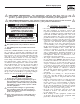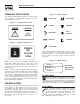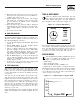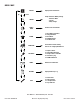User's Manual
9
2. Disconnect the transceiver at the generator end,
then reconnect it. You now have one (1) minute to
complete the setup process.
3. On the display select “Reset Radio”. The display
will show it is searching for the generator, this
process will last one minute and a countdown
timer will be displayed.
4. Once the time is up a message will be displayed
showing that the generator has been found. The
radio settings will be remembered for the next
time.
5. Re-set the exercise time.
ADD NEW DISPLAY
A second (third or fourth) display can be added to
the network. Each display needs to be trained as to
what it’s network consists of. This is the function of
the “Add New Display” selection.
1. Locate the new display near the main display and
turn it on.
2. On the NEW display, go to the “Settings” menu
and select “Add me to Network”.
3. Choose a unique address for the additional dis-
play, for example one that does not conflict with
any other additional displays. If there are only
two displays, then any number (other than zero),
will do. Zero is used to cancel the command.
4. On the MAIN display go to the radio menu and
select “Add New Display”. Press enter on both
displays. A countdown timer will be displayed as
the two units re-train.
5. At the end of the period, the new display will
show that the training was successful.
TEST RADIO LINK
This feature allows the “basic” data integrity of the
link to be tested, it may not be necessary to use this
feature. For ease of use, the display will NOT revert
to the status/alarm screen after one minute if no keys
are pressed.
Test data is sent over the link to the generator end,
and then sent back from the generator end to the
display. The data received is displayed on the bottom
line of the display. Good data is shown as a series of
forward slashes (//////). Timeouts on the link are dis-
played as the “#” character and corrupted data reply
messages are shown as the “@” character. The mes-
sages are termed “basic” because they are not error
checked or corrected.
Radio information such as signal strength, channel
number and quality is also shown alongside the test
data.
TIME & DATE MENU
Time
There is a display of the current time, day, and
date shown on the menu icon page. Only the
time display will update, the date display is
just a snapshot of the current date (Figure 11).
Figure 11 — Time & Date Menu
MENU
TIME
AND
DATE
04/17/07
Monday
15:25:03
Time
Selecting this menu permits setting the clock to the
correct time, day and date. This will only need to be
done the first time they system is powered up, or
to correct any small errors in the time. Use the two
arrow keys to set the correct time, day and date.
GRAPH MENU
t
The Graph menu permits graphing data in real
time on a rolling screen (Figure 12). Choose
what to graph from the following list:
Utility Voltage
Generator Battery Volts
Generator RPM (in units of RPM x 100)
Current up to 170A (20kW) - certain models only
The display is updated with a new point every 200ms
so it takes about 25 seconds to scroll the whole
screen. However new data is only read from the gen-
erator every two (2) seconds.
Figure 12 — Sample Graph of Engine RPM
36
30
24
18
Engine RPM
t
•
•
•
•
Wireless Display System