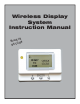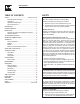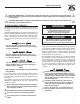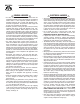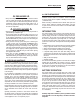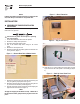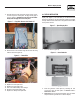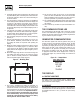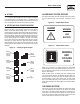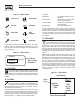User Manual
7
BUTTONS
Operation of the display is controlled by three (3) buttons labeled
+, —, and Enter. These buttons are used to navigate the display
to the required page, or to enter data. The +/— buttons are also
referred to as the arrow keys. Holding down a button for more than
half a second will cause it to auto repeat until it is released.
BATTERY AND SIGNAL STRENGTH INDICATORS
In the top left corner of the display, there are two icons (or
pictures) that give a quick indication of the state of the internal
battery and the radio signal strength (Figure 11). The battery is
represented by the left hand, single tall rectangle which is drawn as
being somewhere between full and empty. Full represents greater
than 75% capacity, mostly full represents 50-75% capacity, half
full represent 25-50% and mostly empty represents 0-25% capac-
ity. The signal strength icon is shown to the right of the battery
icon as three vertical bars representing greater than 25%, greater
than 50%, and greater than 75%. Three bars indicate excellent
signal strength, two bars represent good signal strength, one bar
represents weak signal strength. Two or three bars is the normal
indication.
Figure 11 — Battery & Signal Strength
Signal
Strength
Is Excellent
Battery
has more
than 75%
Capacity
Battery
has 50-75%
Capacity
Battery
has 25-50%
Capacity
Battery
has less
than 25%
Capacity
Signal
Strength
Is Good
Signal
Strength
Is Weak
No
Signal
ALARM AND STATUS DISPLAY
The display will normally show the operating status of the genera-
tor or an alarm message if one is present. See Figures 12 and
13.
Figure 12 — Sample Alarm Screen
WARNING
LOW
BATTERY
ALARM
Figure 13 — Sample Status Screen
T
+
RUNNING
AND
COOLING
DOWN
When a key is pressed, the display switches into menu mode
which will allow access to the special functions of the unit. If no
keys are pressed for 30 seconds, the unit will revert back to the
status or alarm display.
When an alarm occurs, the display will show a flashing alarm
icon and the alarm message. The backlight will also flash if not
in battery mode. If the alarm goes away, the display will revert to
the status display. If two or more alarms exist, the most recent
one to occur will be displayed. If a key is pressed to go into menu
mode, when returning to the alarm display, the latest alarm will be
displayed.
THE MENU SYSTEM
Pressing any key will switch the display into menu mode (Figure
14). If no further keys are pressed for one minute, the unit will
revert back to the status display. Menu Mode is indicated by a
menu name on the right side of the display, and an icon (picture)
on the left side. Use the up/down arrow keys to move to the menu
required, then press the enter key to see the choices.
Wireless Display System