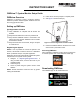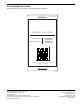PWRview Quick Start Guide
PWRview™ Set-up Guide 1
INSTRUCTION SHEET
PWRview™ System Monitor Setup Guide
PWRview Overview
PWRview is Generac’s system monitoring platform.
PWRview provides detailed system statistics and real-
time energy production data.
Setting up PWRview
Pre-Registration Checklist
Verify installation is complete and all devices are
enabled.
Verify Generac PWRcell™ Inverter is powered ON.
Verify Generac PWRcell Inverter is connected to the
Internet. See the Generac PWRcell Inverter Installa-
tion Manual for details.
Verify Internet access via a browser, using a computer
or mobile device.
Registering the System
NOTE: If it is not possible to connect the system to the
Internet, call Generac Customer Service at 1-888-GEN-
ERAC (1-888-436-3722) to complete registration.
Registering the inverter automatically registers all system
components to the system owner’s profile.
1. Navigate to https://register.generac.com/. If
using a mobile device, scan the QR code on your
registration label.
2. Choose Sign Up.
3. Create a profile using the system owner’s email
address.
NOTE: Private information cannot be seen by guests
viewing the dashboard.
4. Follow the on-screen prompts to complete profile.
5. See Figure 1. Remove label (A).
A
010020
Figure 1. Inverter Registration Label Location
6. Place the installation label on the back cover of this
document as a permanent record.
Accessing PWRview
After registration, PWRview monitor can be accessed via
a customer specific URL or the PWRview mobile app.
010224
Downloading PWRview
The PWRview app can be downloaded from:
010225