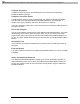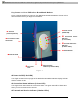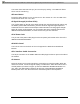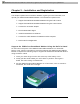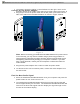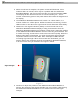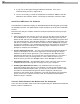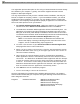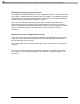User's Manual
PDFMAILER.COM Print and send PDF files as Emails with any application, ad-sponsored and free of charge www.pdfmailer.com
IPWireles s Br oadba nd Modem User Guide
15
4. The stand is closed by sliding it a small distance to the right. Refer to the
direction arrows on the inside of the stand, then rotate closed (see figure 3)
IPWireles s Br oadba nd Modem User Guide
16
Connect the AC Power Adapter
1. Plug the pin end of the power cable into the DC power jack located on the
side of the IPWireless Broadband Modem as shown in Figure 4 below.
Figure 4
Note: Before connecting your IPWireless Broadband Modem to a power source
in the next step, you may want to consider using a power surge protector. A
surge protector is designed to protect electronic devices from electrical surges
and lightning strikes that may damage your computer or modem. If you don’t
have a surge protector, contact your local computer or electronics retailer for
further details.
2. Plug the AC power adapter into a 120V or 240V AC power outlet.
3. To disconnect the unit from mains power, remove the mains adapter from
the wall socket.
Find the Best Radio Signal
1. Place the IPWireless Broadband Modem near your computer and press the
power button for one second to turn it on.
2. Your IPWireless Broadband Modem will perform a short self-test that will
last for approximately five seconds. The IPWireless Broadband Modem will
search for the best radio signal and then display the signal strength on the
left side of the modem display.