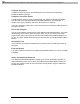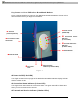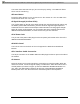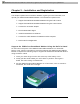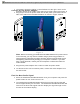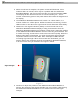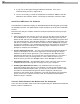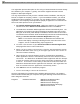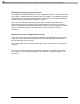User's Manual
PDFMAILER.COM Print and send PDF files as Emails with any application, ad-sponsored and free of charge www.pdfmailer.com
IPWireles s Br oadba nd Modem User Guide
18
4. If only one or two signal strength indicators illuminate, refer to the
troubleshooting section in Appendix A.
5. You are now ready to install the IPWireless PC Software. Note: Install the
IPWireless PC Software before connecting the Computer Interface Cable.
Install the IPWireless PC Software
The IPWireless PC Software employs an InstallShield Wizard that will guide you through
the installation process. You will be asked to make selections on some of the installation
screens.
Please be sure that your computer meets the minimum requirements before you begin
the installation.
1. Close all programs that may be running on your PC and then insert the CD into
the CD-ROM drive on your computer. The Windows operating system should
detect the CD and start the installation program. If the installation program does
not start automatically, open Windows Explorer or My Computer and select your
CD drive to view the contents of the CD. Double-click the ‘Setup.exe’ program
to begin the installation. The InstallShield Wizard will now guide you through the
installation screens described on the following pages. Follow the on-screen
prompts to complete the installation.
2. License Agreement Screen - The use of the IPWireless Broadband Modem is
subject to acceptance of the License Agreement. Scroll through the display
window to read the entire agreement. The installation of the IPWireless PC
Software will proceed only if you accept the License Agreement. If you want a
printed version of the License Agreement, use the Print function on your
browser before you click the ‘Accept’ button. Click ‘Accept’ to continue.
3. Copying Files Screen - All installation options have now been made and the
InstallShield Wizard will copy the necessary files to your computer.
4. Installing the Modem Driver Files. The installation will now copy the
necessary modem driver files to your computer, so that the PC will detect the
IPWireless Broadband Modem when you connect the computer interface cable.
A number of information/warning boxes will be displayed, indicating the
progress of the modem driver installation. The final information box will prompt
you to connect the computer interface cable to the IPWireless Broadband
Modem and your computer.
Connect Cable between the Modem and the Computer
There are three possible cable connections supported by the IPWireless Broadband
Modem; USB or LAN/Ethernet.