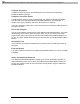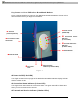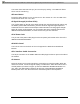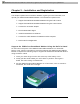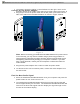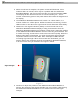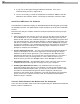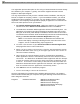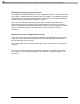User's Manual
PDFMAILER.COM Print and send PDF files as Emails with any application, ad-sponsored and free of charge www.pdfmailer.com
IPWireles s Br oadba nd Modem User Guide
19
USB Cable Connection
If you are connecting via a USB cable, your computer operating system should
detect that new hardware has been added and automatically plug and play the
modem device. The plug and play function adds the IPWireless Broadband Modem
to your PC and may take approximately 1 minute to complete. During this time, a
number of plug and play messages will display confirming that new hardware has
been found and that the software for the IPWireless Broadband Modem is being
detected. After the plug and play is finished, click the ‘OK’ button and connect the
USB Cable.
1. Plug the 20-pin connector on the USB cable into the PC port on the side of
the modem as shown in Figure 8 below.
2. Connect the other end of the USB cable into a USB port on your computer. If
needed, refer to your computer manual for the location of the USB port.
Figure 8
Ethernet Cable Connection
Before connecting your 3G Modem to your network via the Ethernet connection,
registration should be performed via USB as described in the section below.
Perform Registration
You are now ready to register your user information. Please note: You can complete
the registration process at a later time; however User Registration is not optional.
You must register in order to create a username and password, register your account
and payment information, and receive software and modem upgrades.