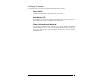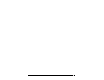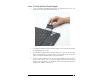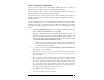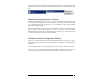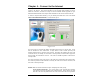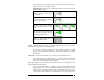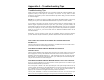User's Manual
Wireless Broadband Modem User Guide
18
These parameters are set automatically during the registration procedure, and the user
should have no need to modify them manually.
Signal Strength - shows the level of the radio signal strength currently achieved by the
Wireless Broadband Modem.
Unable to transmit or receive due to
lack of signal.
Minimum signal strength required to
transmit and receive data.
Increasing signal strength, allowing
higher data transmit and receive data
rates.
Maximum signal strength. Data will be
transferred at the maximum rate of the
Wireless Broadband Modem.
Unable to obtain signal from the
Wireless Broadband Modem.
ISP Tab – This tab shows the username and password information that is sent to your Internet
Service Provider (ISP) during the connection procedure.
These details are established during the registration procedure, and the user should
have no need to modify them manually. Note that this information is actually
maintained by the Windows phonebook, and is extracted automatically by the computer
Client Software.
Devices Tab – This tab shows information for the currently connected Wireless modem.
This includes the physical communication port to which the modem is bound, the
modem IMEI (international mobile equipment identity) number, the modem version
string, and the modem initialization and reset strings.
Tools Tab - Upgrade may periodically provide upgrades for both the PC Software and the
Wireless Broadband Modem software.
These upgrades will usually be a combination of bug fixes and additional features.
Whilst connected, click on the “Check WWW for Software Upgrade” button in order to
download over the air the latest software upgrade. The download takes place by way of
a File Transfer Protocol (FTP) link to the Service Providers web site. Once complete,
the new image is then available on the PC hard disk, and may be transferred to the