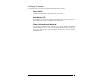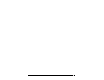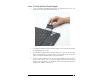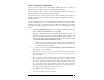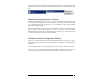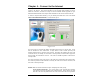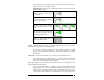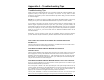User's Manual
Wireless Broadband Modem User Guide
19
Wireless Broadband Modem by clicking on the “Upgrade UE” button (remember to
Disconnect from the Internet before attempting the upgrade).
Establishing the Connection to the Internet
You should establish an Internet connection using the computer Client Software before launching
your browser (or any other Internet associated software such as FTP, telnet, etc).
1. Start the computer Client Software and wait until the signal strength indicator on the Network
tab indicates that there is sufficient signal strength for the connection. At this point, the
button should be highlighted and have the text “Connect” displayed on button which may be
clicked.
2. The user is automatically taken to the ISP tab so that the progress of the connection to the
Internet may be observed. When the connection to the ISP has been established, the status
bar should indicate that the session is active and the button is now highlighted but the text
changes from “Connect” to “Disconnect”. For convenience, the computer Client Software is
automatically minimized once the connection is established, but can be restored by clicking
on the Service Providers icon on the taskbar.
3. Go to your desktop and double-click on your Internet browser icon to connect to the Internet.
You can configure your browser to set any web page as your home page. To set your
browser home page, see the FAQs in Appendix C.
4. You may terminate the internet connection in many ways;
(a) Right click the Wireless Broadband Modem icon on the taskbar, and select disconnect from
the menu
(b) Click the Wireless Broadband Modem icon on the taskbar to restore the main screen, then
click the button when labeled “Disconnect”.
(c) Close the Wireless Broadband Modem application by clicking the X button in the top right
corner of the window