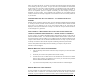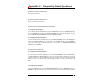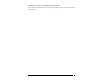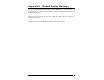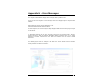User's Manual
Wireless Broadband Modem User Guide
25
Q. HOW WILL I KNOW WHEN TO UPGRADE MY PC SOFTWARE?
A.
The user will access a web site and select the appropriate files to download. Information
regarding PC Software upgrade alerts will be provided at that time.
Q.
HOW DO I PERFORM A WIRELESS BROADBAND MODEM PC SOFTWARE UPGRADE?
A.
Using the Wireless Broadband Modem Dialler, establish a connection to the internet. On the
Wireless Broadband Modem Dialler change to the Tools tab, and press the button labeled “Check
WWW for Software Upgrade”. This will automatically check to see if there is a newer version of
software, and if one is available it will be automatically downloaded to the computer with the
progress of the download being displayed using the sliding bar.
Q.
HOW WILL I KNOW WHEN TO UPGRADE MY WIRELESS BROADBAND MODEM?
A.
Using the Wireless Broadband Modem Dialler, establish a connection to the internet. On the
Wireless Broadband Modem Dialler change to the Tools tab, and press the button labeled “Check
WWW for Software Upgrade”. This will automatically check to see if there is a newer version of
software and if one is available, it will be automatically downloaded to the computer.
Q.
HOW DO I PERFORM A WIRELESS BROADBAND MODEM UPGRADE?
A.
Having used the Wireless Broadband Modem Dialler to obtain any new software available for
the upgrade of the Modem, disconnect the current internet connection. The button “Upgrade
Modem” should now be highlighted. Pressing this Upgrade Modem button will start the download
of the new software to Modem and the progress of the download will be displayed on the progress
bar. This may take a number of minutes to complete.
Q.
ARE ANY MODEM ACCESSORIES AVAILABLE?
A. Access the IPWireless web site at www.ipwireless.com to view available accessories.
Q.
HOW DO I INSTALL MY MODEM ON A DIFFERENT COMPUTER?
A.
If you have already installed your modem on ONE PC and wish to use it on a SECOND PC or
laptop, insert the Installation CD into the second PC and run the installation software. You will
automatically connect to the registration web pages. Select ‘Support Services’. You may modify
your settings here, if needed. If you leave all fields unchanged and click ‘Apply’, the
username/password cookie will access your second PC and the dialer will automatically configure
the modem.