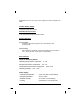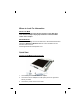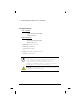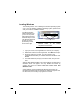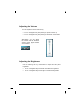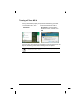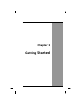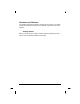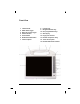User's Manual
10
Loading Windows
The following section is for installing the Windows operating system
only. If you are installing a different operating system, please check
with your vendor for installation details.
Product key number
Your MCA will begin
loading Windows once
you turn on the power.
Wait a few seconds for
Windows setup to load.
The Windows setup will
prompt you for the
product key number,
shown to the right:
Note: The product key is on a sticker
adhered inside of the battery
compartment of the MCA.
1. Type your name, and, if applicable, the name of your company.
2. Read the End User's License Agreement. Click Next to accept it.
3. Enter the product key number. You can find this on the
Certificate of Authenticity on a sticker attached to the MCA. Click
Finish.
4. The Start Wizard will prompt you to set the date, and your local
time.
After the Start Wizard updates your system settings, the Welcome to
Windows screen will appear. You may disable this feature by
clearing the check box labeled show this screen each time
Windows starts.
Some software comes preloaded with Windows. New users can
familiarize themselves with this software by selecting Programs from
the start menu, then clicking on programs to run them.