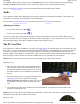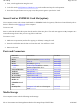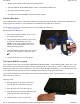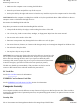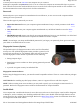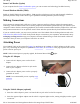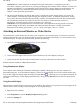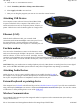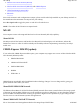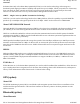User's Manual
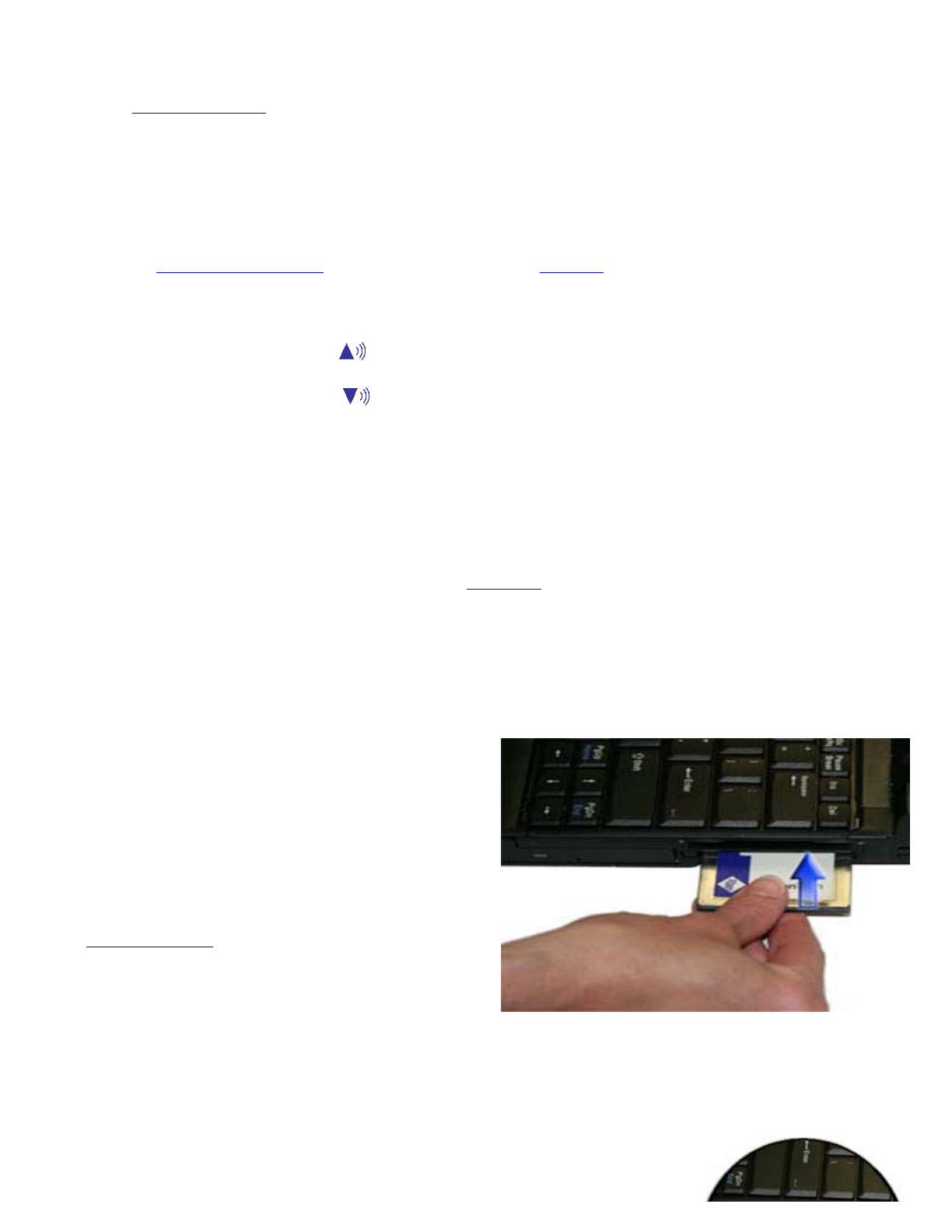
The GoBook VR-2's memory capacity is 512 to 4096MB with one user accessible memory socket supporting a
512MB to 2048MB memory module. Please consult your dealer if you need to add more memory.
Refer to the Memory Upgrade section for information about replacing the memory module.
Audio
Your computer includes 16-bit high-fidelity stereo audio output and an integrated microphone. The speakers are
located above the display. The microphone is under the display.
You can attach external audio devices via the audio out jack on the left side of the computer.
Adjusting the Volume
z
To increase volume, press
Fn+F9
z
To decrease volume, press
Fn+F8
You can also adjust the volume with the Windows volume control applet located on the taskbar. However, the
volume control function keys override the Windows volume control applet. If your volume is too low or too high
after setting the volume in the applet, adjust the volume with the function keys.
The PC Card Slot
The computer has a built-in CardBus PC Card slot on the right side of the computer that can accommodate one Type
II PC Card. It accepts credit-card sized cards that enhance the usability and expandability of the computer. The PC
Card slot can be used as an interface between your computer and a variety of communications devices, such as
network adapters, SCSI adapters, or fax/modems. They can also be used to provide additional data storage capacity.
Please consult your dealer for PC Card options available that you can purchase for your computer.
NOTE
Refer to your card's instructions on how to install and use the card and its functions.
Inserting a Card
1. The top side of a PC Card is usually identified with a
label. Insert the card into the slot with the top up and
the edge with pinhole contacts going in first. You will
feel some resistance as the card slides into the back of
the slot.
2. PC Cards require drivers, or a program that allows the
operating system to use a specific device. Many
drivers are included with Windows, but if not, you will
be prompted to install the driver included with your
card.
3. The computer will beep twice to indicate successful installation. A single beep means that there was a
problem recognizing the card.
NOTE
Please read the instructions included with individual PC Cards. Some cards may be inserted with power on,
while others require that the computer be turned off.
Ejecting a Card
Pa
g
e 21 of 70V
R
-2 Hel
p
4/26/2007file://C:\Documents and Settin
g
s\harwoodm\Local Settin
g
s\Tem
p
\~hh3F7F.htm