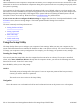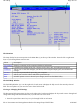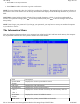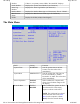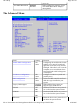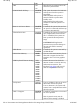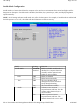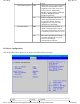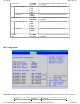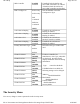User's Manual
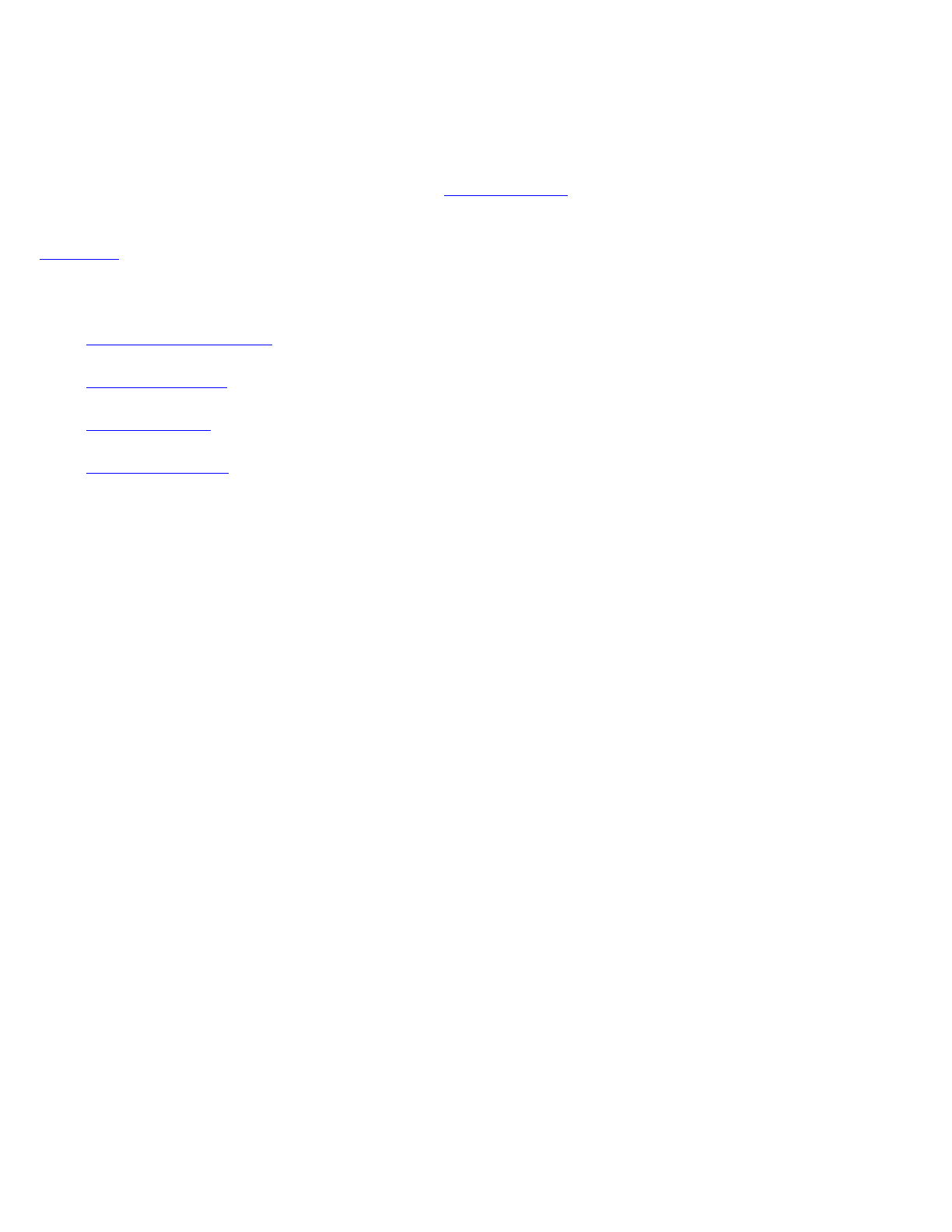
allows modification of the computer's components and allows you to configure devices that are connected to it. This
information is used to test and initialize components during boot up and to make sure everything runs properly when
the system is operating.
Your computer is already properly configured and optimized with a set of default values so you do not need to run
this utility. In certain circumstances, the system may generate an error message that asks you to make changes to the
BIOS settings using the Setup Utility. This happens if the system finds an error during the POST (Power On Self
Test) that it carries out at start-up. Please first refer to Troubleshooting
if a problem arises.
If you are not sure how to configure the BIOS settings
we suggest that you select "Load Optimal Defaults" on the
Exit Menu
screen, then exit saving changes. This loads optimized default settings for normal use.
The most commonly used Setup functions are:
z
Setting the date and time
z
Setting a password
z
Boot order setup
z
Stealth mode setup
Using the Setup Utility
The Setup Utility allows you to configure your computer’s basic settings. When you turn your computer on, the
system reads this information to initialize the hardware so that it can operate correctly. You can use the Setup Utility
to change your computer’s start-up configuration. For example, you can change your system's security settings.
Starting the Setup Utility
You can only start the Setup Utility after the computer has been turned on or rebooted. To execute a controlled
reboot, select
Start, Shutdown, Restart
. Shortly after the computer restarts, you will see the following text at the
bottom of the screen: "Press F2 to enter Setup."
Press the
F2
key when you see this prompt.
NOTES
The BIOS password settings affect this option. If a user or supervisor password has been previously
entered, you will be asked for a password.
The touch screen is not active in the Setup Utility.
Navigation
Hover the mouse over each numbered call out and each menu bar item on the picture to see a description.
Pa
g
e 41 of 70V
R
-2 Hel
p
4/26/2007file://C:\Documents and Settin
g
s\harwoodm\Local Settin
g
s\Tem
p
\~hh3F7F.htm