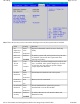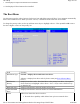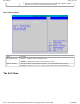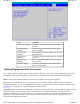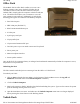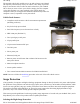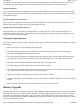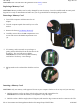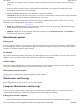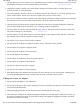User's Manual
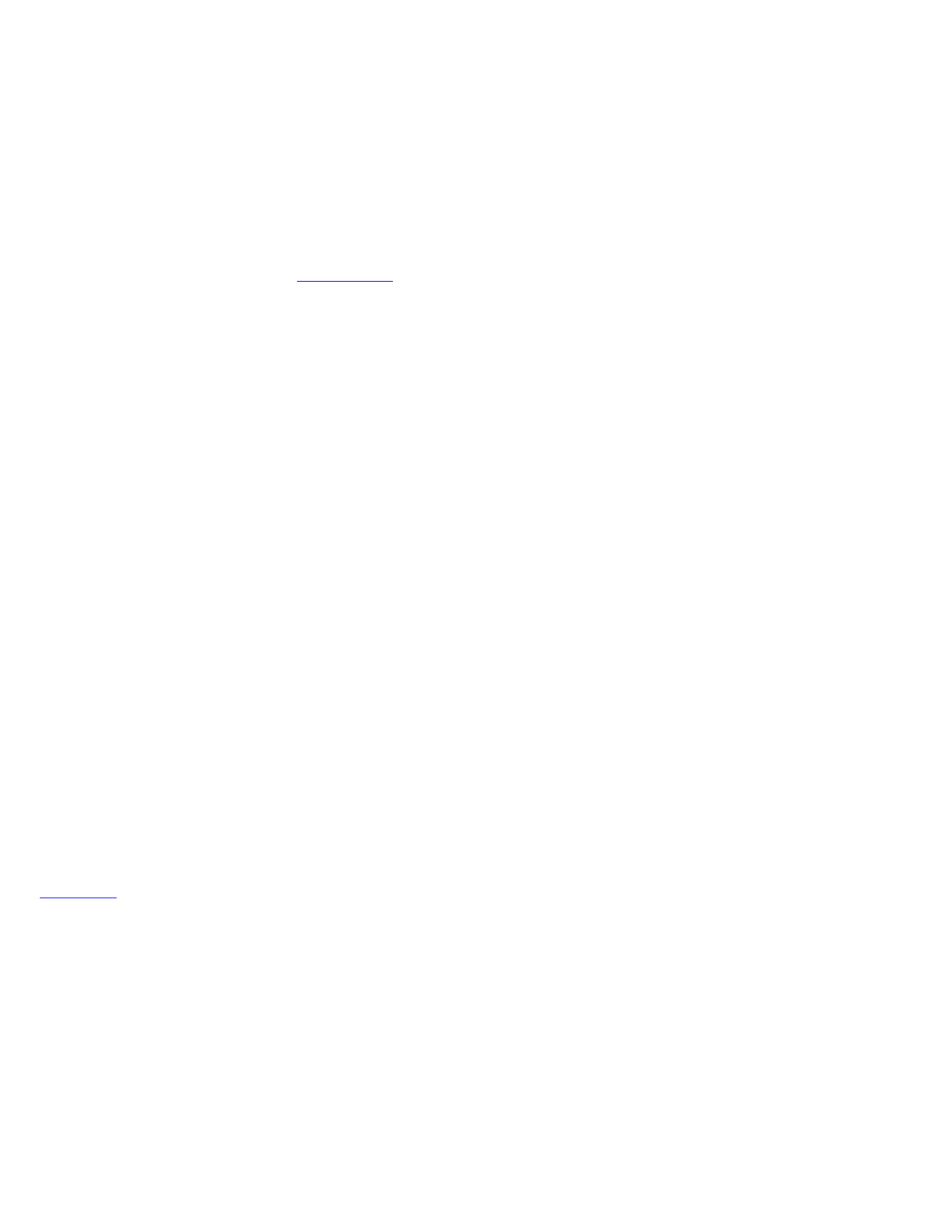
"gold teeth" of the edge connector should no longer be visible when the card is fully inserted. (See image 3
above).
3. Press the card downwards so that it is flat inside the compartment. You may hear an audible click as the
latches of the connector lock the card in place.
4. Replace the RAM compartment cover and secure it with the two screws.
CAUTION
If the cover does not close easily, do not force it. The memory card may not be properly installed.
Carefully remove and reinstall the card following the steps above.
Your notebook computer will automatically detect the change in RAM capacity when it restarts. You can verify
RAM capacity has changed in the Setup Utility or in Windows:
1.
Setup:
Press
F2
during boot-up when you see the "Press F2 to enter Setup" prompt. The information menu
shows the base memory and the extended memory.
2.
Windows:
Right click on my computer and select properties to open
System Properties
. The
General
tab
lists the memory detected by Windows.
Miscellaneous options
Battery pack
It is a good practice to have a spare battery around, especially when you travel. The Li-ion battery, coupled with the
p
ower management features of your computer, supplies you with more power on-the-go. You may also purchase a
secondary 9 cell battery pack for longer run time.
AC adapter
The compact AC adapter charges your battery pack and supplies power to your computer. You can order a spare AC
adapter so you do not need to carry it from the office to your home or destination.
Vehicle adapter
The vehicle adapter supplies power from the vehicle battery to your computer. It attaches to your computer's DC
p
ower port and typically plugs into the cigarette lighter socket in your vehicle.
Other Options and Accessories
Click here for a complete list of optional peripherals and accessories.
Maintenance and Storage
Follow the guidelines in this section to care for your computer.
Computer Maintenance and Storage
You can use your computer under a wide range of environmental conditions. However, to ensure long use and
continued high performance, consider the following factors when using your computer:
Taking Care of Your Computer
z
Follow all warnin
g
s and instructions noted in this documentation and in the Windows Hel
p
p
ro
g
ram
Pa
g
e 59 of 70V
R
-2 Hel
p
4/26/2007file://C:\Documents and Settin
g
s\harwoodm\Local Settin
g
s\Tem
p
\~hh3F7F.htm