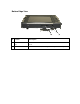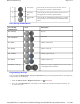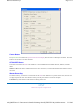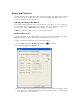User's Manual
Table Of Contents
- Sample Text
- Sample TextDuo-Touch Help
- Getting Started
- Unpacking Your System
- Precautions
- The First Time...
- Startup Problems
- Tips for New Owner
- Getting Familiar with Your Tablet PC
- Front View
- Right Side View
- Left Side View
- Top Edge View
- Bottom Edge View
- Back View
- Buttons and Hot Keys
- LED Status Indicators
- Display and Pen Basics
- Ports and Connectors
- Disk Drives
- Making Connections
- Attaching Power
- Ethernet
- Internet and Fax
- Attaching USB Devices
- Using PC Cards
- Using CompactFlash Cards
- Audio
- Securing the Tablet PC with a Lock
- Attaching to the Desk Mount or Vehicle Dock
- Wireless Communication
- Bluetooth Radio (optional)
- WLAN Radio (optional)
- WWAN Radios
- PC Card Radios
- Improving Radio Coverage
- Power Management
- Battery Calibration
- Battery Charging
- Using the Battery
- Power Saving Modes
- Battery Installation and Replacement
- Battery Tips
- BIOS Setup Utility
- Using the BIOS Setup Utility
- The Main Menu
- The Advanced Menu
- The Boot Menu
- The Security Menu
- The Exit Menu
- Maintenance and Storage
- Battery Maintenance and Storage
- Tablet PC Maintenance and Storage
- Optional Equipment and Accessories
- Second Battery
- Desk Mount
- Vehicle Adapter
- Vehicle Dock
- Memory
- Surge Protection
- Troubleshooting
- For More Help
- Applications
- Batteries
- Hard Disk
- Landline Modems
- Miscellaneous
- PC Cards
- Pen / Display
- FAQs
- Service and Support
- Client Care Center (CCC)
- Product Support - Downloads
- Glossary
- Index
Buttons and Hot Keys
The Duo-Touch has seven Hot Keys to speed common functions. Additionally, it has a Power Button, an RF On/Off
Button, and a Master Reset Key.
Hover the mouse over each number on the picture to see a description
# Icon Hot Key Description
1
Rotate Key Use this key to switch between portrait and landscape
orientation on the display. It rotates the screen in 90°
increments. You can also program it to execute a specific
function.
NOTES
You will need to
calibrate the display for each
orientation and choose a primary orientation.
Some applications may not display as well in portrait
orientation. For example, you may need to scroll right to
view all the contents on the page.
2
Security Key Press this key like you would press
Ctrl
+
Alt
+
Del
on a
desktop computer.
3
Escape Key Press this key to go back or escape to the previous context
or window. You can also program it to execute a specific
function.
4
Enter Key Press this key just like you would press
Enter
on a
desktop computer. For example, implement an action,
navigate deeper or move forward through content.
Duo-Touch™ Help
Pa
g
e 1 of 3Buttons and Hot Ke
y
s
5/5/2005mk:
@
MSITStore:C:\Documents%20and%20Settin
g
s\barvill
j
.ITRXNT1\M
y
%20Documents...