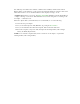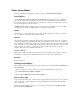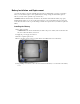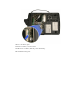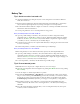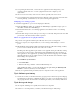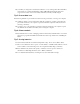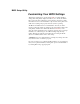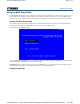User's Manual
Table Of Contents
- Sample Text
- Sample TextDuo-Touch Help
- Getting Started
- Unpacking Your System
- Precautions
- The First Time...
- Startup Problems
- Tips for New Owner
- Getting Familiar with Your Tablet PC
- Front View
- Right Side View
- Left Side View
- Top Edge View
- Bottom Edge View
- Back View
- Buttons and Hot Keys
- LED Status Indicators
- Display and Pen Basics
- Ports and Connectors
- Disk Drives
- Making Connections
- Attaching Power
- Ethernet
- Internet and Fax
- Attaching USB Devices
- Using PC Cards
- Using CompactFlash Cards
- Audio
- Securing the Tablet PC with a Lock
- Attaching to the Desk Mount or Vehicle Dock
- Wireless Communication
- Bluetooth Radio (optional)
- WLAN Radio (optional)
- WWAN Radios
- PC Card Radios
- Improving Radio Coverage
- Power Management
- Battery Calibration
- Battery Charging
- Using the Battery
- Power Saving Modes
- Battery Installation and Replacement
- Battery Tips
- BIOS Setup Utility
- Using the BIOS Setup Utility
- The Main Menu
- The Advanced Menu
- The Boot Menu
- The Security Menu
- The Exit Menu
- Maintenance and Storage
- Battery Maintenance and Storage
- Tablet PC Maintenance and Storage
- Optional Equipment and Accessories
- Second Battery
- Desk Mount
- Vehicle Adapter
- Vehicle Dock
- Memory
- Surge Protection
- Troubleshooting
- For More Help
- Applications
- Batteries
- Hard Disk
- Landline Modems
- Miscellaneous
- PC Cards
- Pen / Display
- FAQs
- Service and Support
- Client Care Center (CCC)
- Product Support - Downloads
- Glossary
- Index
Power Saving Modes
Adjust the default power management settings by going to Control Panel, Power Options.
Power Button
On the Advanced tab of Power Options, the Power buttons dialog box allows you to set different
actions to take when the power button is pressed. You may have the Tablet PC standby, hibernate, or
shut down altogether. You can also have the power button do nothing (not recommended) or specify a
choice between standby, restart and turn off.
CAUTION holding the Power Button down for more than ten seconds will force a power off while
operating under any situation, resulting in the loss of any unsaved information.
Standby
Most devices are powered down in a low power state. Resume the unit by pressing the power button
once to resume to point at which the unit was suspended.
Hibernate
Suspend to Disk is similar to turning off the computer, except that the current state of the computer is
copied to the hard disk as a special file. When the computer returns from
suspend mode , the desktop
appears with the same files and programs open as when the computer was suspended. Suspend to Disk
is very useful when you don't want to take the time to shut down all open programs one by one to shut
off the computer, only to have to open the same programs and files the next time you use the
computer. This mode is also called hibernation mode.
Suspend-to-disk File
The Suspend to Disk file will be saved by Windows to the hard disk. The size of the file corresponds
to the amount of system memory. Please make sure there is enough space on the hard disk.
Shut Down
System is shutdown.
Initiating Suspend Mode
There are three ways to initiate suspend mode. The settings can be adjusted in the Power Schemes tab
in Power Options:
1. When not used for a set period of time, the computer automatically enters suspend mode
2. Select Start, Turn Off Computer, Stand By
3. Press the Power Button (if enabled in Power Options)
Power Saving Tips
Avoid operating the fax/modem, or audio and video applications when using battery power. Operating
a fax modem, video, or audio equipment or turning on the Wireless
LAN increases the computer's
power requirements.
Decreasing display brightness can also save power. Decrease brightness by pushing FN+Security.
Increase it by pushing FN+Rotate.