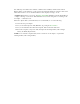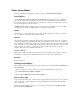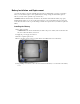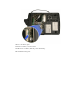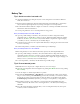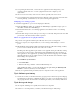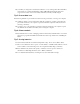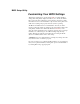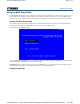User's Manual
Table Of Contents
- Sample Text
- Sample TextDuo-Touch Help
- Getting Started
- Unpacking Your System
- Precautions
- The First Time...
- Startup Problems
- Tips for New Owner
- Getting Familiar with Your Tablet PC
- Front View
- Right Side View
- Left Side View
- Top Edge View
- Bottom Edge View
- Back View
- Buttons and Hot Keys
- LED Status Indicators
- Display and Pen Basics
- Ports and Connectors
- Disk Drives
- Making Connections
- Attaching Power
- Ethernet
- Internet and Fax
- Attaching USB Devices
- Using PC Cards
- Using CompactFlash Cards
- Audio
- Securing the Tablet PC with a Lock
- Attaching to the Desk Mount or Vehicle Dock
- Wireless Communication
- Bluetooth Radio (optional)
- WLAN Radio (optional)
- WWAN Radios
- PC Card Radios
- Improving Radio Coverage
- Power Management
- Battery Calibration
- Battery Charging
- Using the Battery
- Power Saving Modes
- Battery Installation and Replacement
- Battery Tips
- BIOS Setup Utility
- Using the BIOS Setup Utility
- The Main Menu
- The Advanced Menu
- The Boot Menu
- The Security Menu
- The Exit Menu
- Maintenance and Storage
- Battery Maintenance and Storage
- Tablet PC Maintenance and Storage
- Optional Equipment and Accessories
- Second Battery
- Desk Mount
- Vehicle Adapter
- Vehicle Dock
- Memory
- Surge Protection
- Troubleshooting
- For More Help
- Applications
- Batteries
- Hard Disk
- Landline Modems
- Miscellaneous
- PC Cards
- Pen / Display
- FAQs
- Service and Support
- Client Care Center (CCC)
- Product Support - Downloads
- Glossary
- Index
Using the BIOS Setup Utility
The BIOS Setup Utility allows you to configure your computer’s basic settings. When you turn your computer on, the
system reads this information to initialize the
hardware so that it will operate correctly. You can use the BIOS Setup
Utility to change your computer’s start-up configuration. For example, you can change your system's security routine.
Starting the BIOS Setup Utility
You can only start the Setup Utility shortly after the computer has been turned on. When you see the message "Press
Enter button to enter SETUP" display at the bottom of the screen, press the
Enter
key
.
You will then see the following screen:
Use your
Line Up
or
Line Down
hot keys to highlight "CMOS Setup Menu" and press the
Enter
key. The system will
start the Setup Utility and display the main menu of the utility.
CAUTION
Incorrect settings can cause your system to malfunction. To correct mistakes, return to Setup and restore
the Setup Defaults by going to the Exit Menu and selecting "Load Optimal Defaults".
Navi
g
ation and Hel
p
Duo-Touch™ Help
Pa
g
e 1 of 3Usin
g
the BIOS Setu
p
Utilit
y
5/5/2005mk:
@
MSITStore:C:\Documents%20and%20Settin
g
s\barvill
j
.ITRXNT1\M
y
%20Documents...