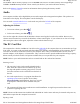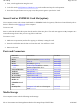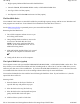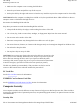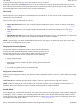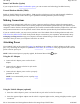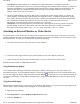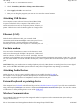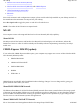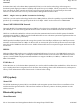User's Manual
1. First, exit the application using the card.
2. Left-click on the Safely Remove Hardware icon on the taskbar and stop the card operation.
3. Press the slot eject button once to pop it out; then press it again to eject the PC Card.
Smart Card or EXPRESS Card Slot (option)
Your computer comes with a Smart Card Reader or EXPRESS Card slot (option). This slot is located directly above
the PC Card Slot on the Right Side of the computer.
To insert a card
Insert a card with the label side up into the slot until it clicks into place. The card now appears on My Computer as a
removable storage device that you can copy files to and from.
To remove a card
1. Make sure no operation (such as file copying or deletion) is using the card.
2. Press the card further into the slot to release the card. You will hear a click.
3. Remove the card.
Ports and Connectors
Media Storage
Your com
p
uter comes with the followin
g
media stora
g
e:
Ports and
Connectors
Connection Location
RJ-11
Phone line/modem (internet and fax) Back Edge
RJ-45
Ethernet Back Edge
DC-in
AC Adapter (power) Back Edge
2 USB 2.0
USB Peripherals such as a mouse,
printer or optical disk drive
Back Edge
External Monitor
External Monitor Back Edge
Audio In
Microphone Left Side
Audio Out
Speakers or headphones Left Side
PC Card Slot
Type II PC Cards Right Side
Smart Card
Reader or
EXPRESS Card
Slot
Smart Cards or EXPRESS Cards Right Side
Security Slot
Computer lock such as a Kensington
lock
Left Side
Pa
g
e 22 of 70V
R
-2 Hel
p
4/26/2007file://C:\Documents and Settin
g
s\harwoodm\Local Settin
g
s\Tem
p
\~hh3F7F.htm