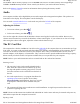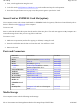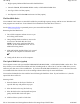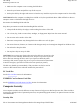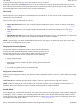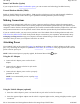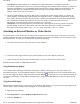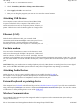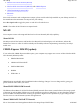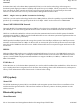User's Manual
CAUTION
The vehicle adapter is not intended to be used continuously. It is intended to provide a
convenient, temporary power source for powering and charging this computer while in transit in a vehicle. For
permanent installations, it is recommended that the (fused) vehicle charger adapter be wired directly to the
vehicle power supply. For additional information with regard to permanent installation of the Vehicle
Adapter, contact your sales representative.
3. The power light illuminates to indicate that current is reaching the vehicle adapter. When you connect the
vehicle adapter, it automatically begins charging the computer’s battery. At moderate temperatures, around
21°C (70ºF), the battery should charge from empty to 90% in less than three hours if the unit is suspended or
off. It should take less than four hours if the unit is in use. However, under extremely cold or hot
temperatures, it will take longer to charge the battery (up to 16 hours).
CAUTION
Avoid exposing batteries to extremely hot or cold temperatures for long periods. To prevent
possible damage to the battery, the GoBook VR-2 does not allow the battery to charge if the internal
temperature of the battery gets too low (< 5°C or < 41°F) or too high (> 50°C or > 122°F).
Attaching an External Monitor or Video Device
The notebook has a VGA monitor port to connect your computer to an external monitor. You may use an external
monitor simultaneously with your notebook's display, instead of your notebook's display, or as an extension of your
notebook's display. To attach an external monitor, perform the following:
1. Locate the external monitor port on the back of your notebook.
2. Connect the video signal cable from the external monitor (or the VGA adapter) to this port.
3. Connect the power cable from the external monitor to a power outlet and turn on the monitor.
Read the monitor manual for additional instructions.
Using Simultaneous Display
Your computer takes advantage of Windows dual-display capability, allowing you to use your computer for
p
resentation purposes. To use simultaneous display, connect an external display device to the external monitor port.
You can then toggle the display output location by pressing
Fn+F2
. It will output to your computer's display, the
attached external display, or both displays simultaneously. Keep pressing
Fn+F2
until you have the output option
you want.
Using Extended Display
When using an external monitor you can extend your desktop. This allows you to open and view one program on the
external monitor while viewing a different program on your laptop's display.
1. Right click on the desktop.
2. Select
Properties
to open the
Display Properties
Dialogue box.
3. Select the
Settin
g
s
tab.
Pa
g
e 27 of 70V
R
-2 Hel
p
4/26/2007file://C:\Documents and Settin
g
s\harwoodm\Local Settin
g
s\Tem
p
\~hh3F7F.htm