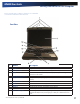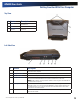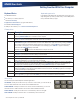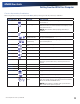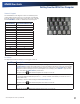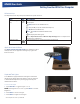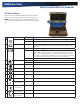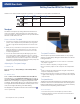User Manual
Table Of Contents
- Notices and Compliance
- Getting Started
- Getting Familiar With Your Computer
- Top View
- Left Side View
- Right Side View
- Back Edge View
- Bottom View
- Keyboard Basics
- Primary Keys
- Keyboard ergonomics
- LED Status Indicators
- Touchpad
- Display
- Memory
- Audio
- The PC Card Slot
- The Hard Disk Drive
- The Optical Disk Drive (option)
- Smart Card or EXPRESS Card Slot (option)
- Computer Security
- ENERGY STAR®
- Ports and Connectors
- Making Connections
- Wireless Communication
- Operating with Battery Power
- Customizing Your BIOS Settings
- Optional Equipment and Accessories
- Maintenance
- Service
- Troubleshooting
- Application Troubleshooting
- Battery Troubleshooting
- Display Troubleshooting
- Hard Disk Troubleshooting
- Keyboard and Mouse Troubleshooting
- Modem Troubleshooting
- Miscellaneous Troubleshooting
- The computer shuts off unexpectedly
- The speaker volume is too high or too low
- The computer won’t turn on
- The computer will not come on when the power button is pressed but the power, external power and battery indicators flash in sequence.
- The computer won’t turn off
- The computer enters suspend mode too quickly
- The computer doesn’t automatically suspend
- The system date and time are incorrect
- I receive an “out of memory” error message
- PC Card Troubleshooting
- FAQs
- I’ve heard that cleaning up and rearranging files on the hard drive will improve the startup speed of my programs. How do I do this?
- How do I adjust the volume?
- How do I change the battery?
- How long will the battery last?
- How do I change the display brightness?
- How do I clean the display?
- How do I calibrate the touch screen?
General Dynamics Itronix | 72-0136-004
GD6000 User Guide
Getting Familiar With Your Computer
Windows Keys
The keyboard has two keys that perform Windows-specific functions.
Key Icon Description
Windows Logo
Key
Start button. Combinations with this key perform special functions. Below are a
few examples:
+ TAB (Activates next Taskbar button)
+ E (Opens My Computer in Windows Explorer)
+ M (Minimizes all Windows)
SHIFT +
+ M (Restores Minimized Windows)
+ R (Displays Run dialog box)
Refer to Keyboard Shortcuts in Windows Help and Support for a complete list of
Windows key combinations.
Application Key
Opens the application’s context menu (same as right-click)
Application Launch Button
The APPLICATION LAUNCH BUTTON is the right button above
the keyboard. Use an application manager to program this
button’s function.
Keyboard Task Lights
Your GD6000 is equipped with two task lights located in the
display hinges directly below the display. They are designed
to illuminate the keyboard to permit typing in a dimly lit or
darkened environment.
To Use the Task Lights
1. Press FN+SHIFT to toggle the lights on or off.
note If the light does not come on, press FN+F5 to increase
brightness.
2. Press FN+F4 to dim the task lights.
3. Press FN+F5 to brighten the task lights.