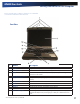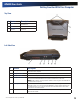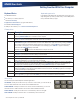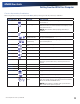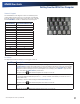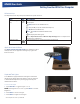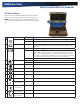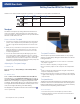User Manual
Table Of Contents
- Notices and Compliance
- Getting Started
- Getting Familiar With Your Computer
- Top View
- Left Side View
- Right Side View
- Back Edge View
- Bottom View
- Keyboard Basics
- Primary Keys
- Keyboard ergonomics
- LED Status Indicators
- Touchpad
- Display
- Memory
- Audio
- The PC Card Slot
- The Hard Disk Drive
- The Optical Disk Drive (option)
- Smart Card or EXPRESS Card Slot (option)
- Computer Security
- ENERGY STAR®
- Ports and Connectors
- Making Connections
- Wireless Communication
- Operating with Battery Power
- Customizing Your BIOS Settings
- Optional Equipment and Accessories
- Maintenance
- Service
- Troubleshooting
- Application Troubleshooting
- Battery Troubleshooting
- Display Troubleshooting
- Hard Disk Troubleshooting
- Keyboard and Mouse Troubleshooting
- Modem Troubleshooting
- Miscellaneous Troubleshooting
- The computer shuts off unexpectedly
- The speaker volume is too high or too low
- The computer won’t turn on
- The computer will not come on when the power button is pressed but the power, external power and battery indicators flash in sequence.
- The computer won’t turn off
- The computer enters suspend mode too quickly
- The computer doesn’t automatically suspend
- The system date and time are incorrect
- I receive an “out of memory” error message
- PC Card Troubleshooting
- FAQs
- I’ve heard that cleaning up and rearranging files on the hard drive will improve the startup speed of my programs. How do I do this?
- How do I adjust the volume?
- How do I change the battery?
- How long will the battery last?
- How do I change the display brightness?
- How do I clean the display?
- How do I calibrate the touch screen?
General Dynamics Itronix | 72-0136-004
GD6000 User Guide
Getting Familiar With Your Computer
# Icon Function LED Description
1 Power Steady Green Computer is on and operating.
Blinking Green Computer has suspended to RAM.
2
External Power Steady Green Power is on and external power is supplied from the AC Adapter connected
to a wall outlet, a vehicle-mounted dock, a vehicle power adapter, or an
office dock.
3
Battery Power Steady Green Battery is charging.
Blinking Green
Battery is low.
notes If the computer is not plugged into external power
within a few minutes, it will go into a Suspend Power Mode. If the com-
puter is radio-equipped and is in the middle of communication, it will sus-
pend power to the radio when the battery is low. The computer must then
be plugged into external power to continue radio communication.
No Light The battery is fully charged or a main battery pack is not fully inserted.
4
Touchpad Steady Green Touchpad is activated.
No Light Touchpad is disabled.
5
Hard Disk Drive Blinking Green Computer is reading from, or writing to the built-in hard disk.
6
Optical Disk Drive Green Computer is reading information from the Optical Disk Drive.
7
Num Lock Steady Green Keyboard is in Num Lock mode.
8
Caps Lock Steady Green Keyboard is in Caps Lock mode.
9
Scroll Lock Steady Green Keyboard is in Scroll Lock mode.
10
WLAN
Communication
Steady Green Wireless LAN radio is on.
11
Bluetooth
Communication
Steady Green Bluetooth radio is on.
12
GPS
Communication
Steady Green GPS radio is on.
13
WWAN
Communication
Steady Green WWAN radio is on.
LED Status Indicators
Thirteen easy-to-read LEDs (Light Emitting Diodes) under the
display screen indicate activity status for common functions.
note Some of the features associated with these LEDs are
options and may not be included in your computer’s configura-
tion.