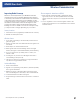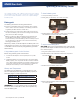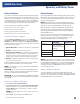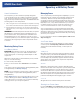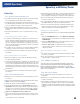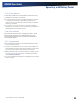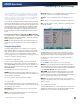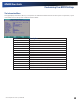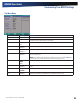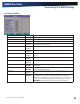User Manual
Table Of Contents
- Notices and Compliance
- Getting Started
- Getting Familiar With Your Computer
- Top View
- Left Side View
- Right Side View
- Back Edge View
- Bottom View
- Keyboard Basics
- Primary Keys
- Keyboard ergonomics
- LED Status Indicators
- Touchpad
- Display
- Memory
- Audio
- The PC Card Slot
- The Hard Disk Drive
- The Optical Disk Drive (option)
- Smart Card or EXPRESS Card Slot (option)
- Computer Security
- ENERGY STAR®
- Ports and Connectors
- Making Connections
- Wireless Communication
- Operating with Battery Power
- Customizing Your BIOS Settings
- Optional Equipment and Accessories
- Maintenance
- Service
- Troubleshooting
- Application Troubleshooting
- Battery Troubleshooting
- Display Troubleshooting
- Hard Disk Troubleshooting
- Keyboard and Mouse Troubleshooting
- Modem Troubleshooting
- Miscellaneous Troubleshooting
- The computer shuts off unexpectedly
- The speaker volume is too high or too low
- The computer won’t turn on
- The computer will not come on when the power button is pressed but the power, external power and battery indicators flash in sequence.
- The computer won’t turn off
- The computer enters suspend mode too quickly
- The computer doesn’t automatically suspend
- The system date and time are incorrect
- I receive an “out of memory” error message
- PC Card Troubleshooting
- FAQs
- I’ve heard that cleaning up and rearranging files on the hard drive will improve the startup speed of my programs. How do I do this?
- How do I adjust the volume?
- How do I change the battery?
- How long will the battery last?
- How do I change the display brightness?
- How do I clean the display?
- How do I calibrate the touch screen?
General Dynamics Itronix | 72-0136-004
GD6000 User Guide
Operating with Battery Power
Battery Calibration
Over time, as the battery is repeatedly drained and recharged,
battery performance will decrease. The first time you use the
battery, you should calibrate it. Occasionally, the battery needs
to be recalibrated for maximum performance. The calibration
process empties and charges the battery. This allows the Win-
dows battery gauge to accurately monitor battery status.
It is recommended you calibrate your battery:
The first time you use your computer
After it has been stored for awhile
If the gas gauge has become inaccurate.
Every three months for optimum performance
Windows XP Battery Calibration
To run the Battery Calibration program select Start, All
Programs, and Mobile Computer Tools. Next, select Battery
Calibration. After starting calibration, the Battery Calibration
application requires no further input from the user. The calibra-
tion consists of four steps:
1. Partial disCHarge - the battery is drained to a level below 90
%.
2. CHarge - the battery is fully charged to 100 %.
3. disCHarge and CaliBrate - First, the battery is discharged all
the way down to zero. Now the battery is ‘calibrated’ but not
charged. You may stop the process after this point and let the
battery charge outside of the Battery Calibration application.
4. CHarge - if the Battery Calibration continues running, the bat-
tery will fully charge to 100%.
Battery Calibration will take from 5 to 10 hours, depending on
how much power the battery may already contain.
note The unit will not go into suspend mode while Battery
Calibration is running.
Caution Do not disconnect AC power while Battery Cali-
bration is running. If AC remains disconnected for more than
two minutes, the application will terminate.
Caution Do not remove the battery while Battery Calibra-
tion is running. Doing so will cause the application to terminate
immediately.
Windows Vista Battery Calibration
1. Select Start, Control Panel, Mobile PC.
2. Click Power Options and select DynaPower Battery Calibra-
tion
from the menu on the left side of the screen. The Cali-
bration Window
will pop up asking if you’d like to start the
calibration process.
note The battery calibration process may take up to 8 hours
to complete.
3. Select Start to begin calibrating or Cancel to Exit.
Battery Charging
To charge the battery, install the battery pack and plug the AC
adapter into the computer and an electrical outlet. You can use
your computer while charging the battery. However, this will
increase the charging time.
note We suggest that you charge the battery pack before
retiring for the day and let it charge overnight before traveling.
This ensures a fully charged battery for use the next day.
While the battery is charging, the Battery Power LED will be
active after 6-12 seconds and will stay lit until the battery is
fully charged. When the battery is fully charged, the Battery
Power LED will turn off.
If your computer is turned off, a fully discharged battery will
take about 3 hours to recharge. If your computer is turned on
and is not in suspend mode, it will take about 3-6 hours to
recharge the battery. Refer to the following table:
Charging Discharging
System On 3-6 hours depend-
ing on tempera-
ture and processes
running
3.5 hours
System Off 3 hours
Suspend to RAM 72 hours
Suspend to Disk 7 days
note A fully charged Li-Ion battery can run the Notebook for
approximately 3.5 hours of normal use. (According to an indus-
try standard bench marking tool). Use of external devices, the
optical disk drive and wireless radio causes increased battery
consumption. Refer to the Battery Tips section for ideas to
conserve battery power.
When to Replace the Battery
Over time, the battery’s capacity gradually decreases. We
recommend that you replace your battery when you notice that
it begins to store significantly less charge. See Battery Installa-
tion and Removal for more information.