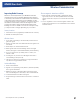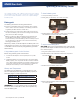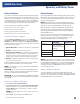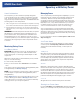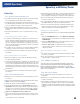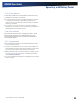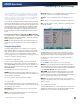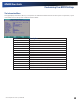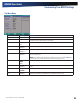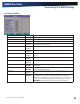User Manual
Table Of Contents
- Notices and Compliance
- Getting Started
- Getting Familiar With Your Computer
- Top View
- Left Side View
- Right Side View
- Back Edge View
- Bottom View
- Keyboard Basics
- Primary Keys
- Keyboard ergonomics
- LED Status Indicators
- Touchpad
- Display
- Memory
- Audio
- The PC Card Slot
- The Hard Disk Drive
- The Optical Disk Drive (option)
- Smart Card or EXPRESS Card Slot (option)
- Computer Security
- ENERGY STAR®
- Ports and Connectors
- Making Connections
- Wireless Communication
- Operating with Battery Power
- Customizing Your BIOS Settings
- Optional Equipment and Accessories
- Maintenance
- Service
- Troubleshooting
- Application Troubleshooting
- Battery Troubleshooting
- Display Troubleshooting
- Hard Disk Troubleshooting
- Keyboard and Mouse Troubleshooting
- Modem Troubleshooting
- Miscellaneous Troubleshooting
- The computer shuts off unexpectedly
- The speaker volume is too high or too low
- The computer won’t turn on
- The computer will not come on when the power button is pressed but the power, external power and battery indicators flash in sequence.
- The computer won’t turn off
- The computer enters suspend mode too quickly
- The computer doesn’t automatically suspend
- The system date and time are incorrect
- I receive an “out of memory” error message
- PC Card Troubleshooting
- FAQs
- I’ve heard that cleaning up and rearranging files on the hard drive will improve the startup speed of my programs. How do I do this?
- How do I adjust the volume?
- How do I change the battery?
- How long will the battery last?
- How do I change the display brightness?
- How do I clean the display?
- How do I calibrate the touch screen?
General Dynamics Itronix | 72-0136-004
GD6000 User Guide
Operating with Battery Power
Battery Tips
Tip 1. Avoid excessive heat and cold
Your battery will last longer during the day if it is used, charged
and stored between 50°F and 86°F (10°C and 30°C).
Charge the battery nightly where the temperature will remain
around 68°F (20°C). Your battery may not last as long through the
day if you charge it at higher or lower temperatures.
Allow unrestricted airflow while the computer is connected to
external power. Make sure that the fan inlet and outlet are unob-
structed.
Avoid exposing batteries to hot or cold temperatures for long
periods.
How your battery behaves in warm conditions
To prevent possible damage to the battery, the system may not
allow a charge if the battery temperature is above 122°F (50°C),
such as in a closed, unattended vehicle during the summer. In
this case, the Battery Power Indicator may indicate that the com-
puter has stopped charging your battery; however, your battery
may not be fully charged
If possible, turn off or suspend your computer while the battery
is charging in a warm environment to avoid over-heating
In warmer temperatures, your battery may take much longer to
fully charge
How your battery behaves in cold conditions
When using a battery in cold conditions, the battery capacity
may drain significantly faster
To prevent possible damage to the battery, the system will not al-
low a charge if the battery temperature is below 41°F (5°C), such
as in a closed, unattended vehicle during the winter. In this case,
the Battery Power Indicator may indicate that the computer has
stopped charging your battery; however, your battery may not be
fully charged
In cooler temperatures, your battery can take much longer to
fully charge
Tip 2. Prevent wasted power
Manually turn off or suspend your computer whenever you are
not using it.
Reduce the screen brightness. Decrease brightness by pressing
FN+F6. Increase it by pressing FN+F7.
Use the AC adapter or vehicle adapter whenever possible.
Use the General Dynamics Itronix Power Saver utility (XP) or
DynaPower utility (Vista). These utilities provide several ways to
configure your computer for optimal power savings, including
the ability to turn off unused devices and set the
CPU Speed
Limit
(XP) or Maximum Processor State (Vista).
Remove PC Cards. Unplug peripherals when you are not using
them. They may draw power from the system even when not in
use.
Avoid operating the fax/modem, or audio and video applications
when using battery power. Operating a fax/modem, video, or
audio equipment increases the computer’s power requirements.
Don’t use screen savers as they draw excessive current, espe-
cially “3D” screen savers.
Turn off the Wireless LAN when not using it. Turning on the Wire-
less LAN increases the computer’s power requirements.
Avoid or minimize using applications that keep the CPU busy a
large percentage of the time. The following will help you deter-
mine if your system is running such applications:
Identifying power wasting programs
To determine if applications or processes are keeping the CPU
busy:
1. Start the Task Manager utility. To open Windows Task Man-
ager
, right-click an empty space on the taskbar, and then select
Task Manager.
2. Select the Performance tab to view running applications, and
the Process tab to view running processes.
3. Watch the CPU Usage. It is okay if the processor usage is oc-
casionally 100 %, but if it is 100% most of the time, this may
indicate a problem.
What to do if applications are keeping the CPU busy
If possible, close any applications that keep the CPU busy when
you are not using them
Turn off or suspend your computer whenever you are not using
it. This will help to conserve power
Tip 3. Calibrate your battery
Over time, the accuracy of the Windows battery gas gauge
may be affected by repeated charging and discharging of the
battery. Calibrating the battery every three or four months
helps to keep the gas gauge accurate. Refer to Battery Calibra-
tion for more information.
Tip 4. Get a good charge
Your computer will charge more quickly if it is turned off or
suspended.
In warmer or cooler temperatures, your battery can take much
longer to fully charge.
If your battery is charged in a cold (less than 41°F/5°C) or very
warm (greater than 122°F/50°C) environment, it is possible that
the Battery Charge LED will indicate that the charge has stopped;
however, this does not necessarily mean that your battery is fully
charged.