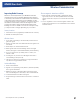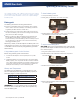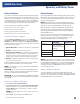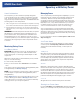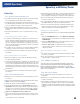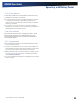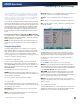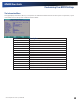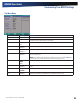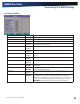User Manual
Table Of Contents
- Notices and Compliance
- Getting Started
- Getting Familiar With Your Computer
- Top View
- Left Side View
- Right Side View
- Back Edge View
- Bottom View
- Keyboard Basics
- Primary Keys
- Keyboard ergonomics
- LED Status Indicators
- Touchpad
- Display
- Memory
- Audio
- The PC Card Slot
- The Hard Disk Drive
- The Optical Disk Drive (option)
- Smart Card or EXPRESS Card Slot (option)
- Computer Security
- ENERGY STAR®
- Ports and Connectors
- Making Connections
- Wireless Communication
- Operating with Battery Power
- Customizing Your BIOS Settings
- Optional Equipment and Accessories
- Maintenance
- Service
- Troubleshooting
- Application Troubleshooting
- Battery Troubleshooting
- Display Troubleshooting
- Hard Disk Troubleshooting
- Keyboard and Mouse Troubleshooting
- Modem Troubleshooting
- Miscellaneous Troubleshooting
- The computer shuts off unexpectedly
- The speaker volume is too high or too low
- The computer won’t turn on
- The computer will not come on when the power button is pressed but the power, external power and battery indicators flash in sequence.
- The computer won’t turn off
- The computer enters suspend mode too quickly
- The computer doesn’t automatically suspend
- The system date and time are incorrect
- I receive an “out of memory” error message
- PC Card Troubleshooting
- FAQs
- I’ve heard that cleaning up and rearranging files on the hard drive will improve the startup speed of my programs. How do I do this?
- How do I adjust the volume?
- How do I change the battery?
- How long will the battery last?
- How do I change the display brightness?
- How do I clean the display?
- How do I calibrate the touch screen?
General Dynamics Itronix | 72-0136-004
GD6000 User Guide
Operating with Battery Power
Tip 5. Prevent data loss
Follow these guidelines to prevent data loss when removing
your battery or storing your computer:
You will lose data if you remove the battery while the computer
is operating or suspended. To prevent this, shutdown your
computer or put it into hibernate (suspend-to-disk) mode before
removing your battery.
If you plan to store your computer for more than a few days,
shutdown your computer or put it into hibernate mode. Remove
the battery before storing the computer.
Tip 6. Clean terminals
Dirty terminals can be a cause of charging problems. Clean
battery terminals with a cotton swab dipped in isopropyl
alcohol. Make sure that the alcohol has evaporated before
reinstalling the battery.
Tip 7. Storing batteries
Store the battery within the recommended temperature range:
10°C to 30°C (50°F to 86°F).
Unused or stored batteries can lose power over time. When you
install a battery that has not been used for awhile, connect exter-
nal power to the computer and fully charge your battery.
Battery calibration may increase the capacity of a battery stored
for a period of time. For information on calibrating the battery,
refer to
Battery Calibration.
It is recommended that the battery is recharged every six months
while in storage.