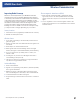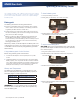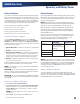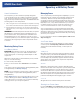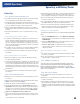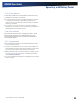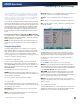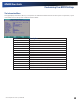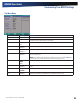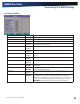User Manual
Table Of Contents
- Notices and Compliance
- Getting Started
- Getting Familiar With Your Computer
- Top View
- Left Side View
- Right Side View
- Back Edge View
- Bottom View
- Keyboard Basics
- Primary Keys
- Keyboard ergonomics
- LED Status Indicators
- Touchpad
- Display
- Memory
- Audio
- The PC Card Slot
- The Hard Disk Drive
- The Optical Disk Drive (option)
- Smart Card or EXPRESS Card Slot (option)
- Computer Security
- ENERGY STAR®
- Ports and Connectors
- Making Connections
- Wireless Communication
- Operating with Battery Power
- Customizing Your BIOS Settings
- Optional Equipment and Accessories
- Maintenance
- Service
- Troubleshooting
- Application Troubleshooting
- Battery Troubleshooting
- Display Troubleshooting
- Hard Disk Troubleshooting
- Keyboard and Mouse Troubleshooting
- Modem Troubleshooting
- Miscellaneous Troubleshooting
- The computer shuts off unexpectedly
- The speaker volume is too high or too low
- The computer won’t turn on
- The computer will not come on when the power button is pressed but the power, external power and battery indicators flash in sequence.
- The computer won’t turn off
- The computer enters suspend mode too quickly
- The computer doesn’t automatically suspend
- The system date and time are incorrect
- I receive an “out of memory” error message
- PC Card Troubleshooting
- FAQs
- I’ve heard that cleaning up and rearranging files on the hard drive will improve the startup speed of my programs. How do I do this?
- How do I adjust the volume?
- How do I change the battery?
- How long will the battery last?
- How do I change the display brightness?
- How do I clean the display?
- How do I calibrate the touch screen?
General Dynamics Itronix | 72-0136-004
GD6000 User Guide
This section explains how to use the BIOS Setup Utility to modify
the BIOS settings. The Setup Utility displays and allows modification
of the computer’s components and allows you to configure devices
that are connected to it. This information is used to test and initialize
components during boot up and to make sure everything runs
properly when the system is operating.
Your computer is already properly configured and optimized
with a set of default values so you do not need to run this util-
ity. In certain circumstances, the system may generate an error
message that asks you to make changes to the BIOS settings
using the Setup Utility. This happens if the system finds an
error during the POST (Power On Self Test) that it carries out
at start-up. Please first refer to Troubleshooting if a problem
arises.
iF you are not sure HoW to ConFigure tHe Bios settings
we suggest that you select “Load Optimal Defaults” on the Exit
Menu screen, then exit saving changes. This loads optimized
default settings for normal use.
note If needed, please print this section before rebooting
and entering the Setup Utility as it will not be accessible from
there.
Using the Setup Utility
The Setup Utility allows you to configure your computer’s
basic settings. When you turn your computer on, the system
reads this information to initialize the hardware so that it can
operate correctly. You can use the Setup Utility to change
your computer’s start-up configuration. For example, you can
change your system’s security settings.
Starting the Setup Utility
You can only start the Setup Utility after the computer has
been turned on or rebooted. To execute a controlled reboot,
select Start, Restart. Shortly after the computer restarts, you
will see the following text at the bottom of the screen: “Press
F2 to enter Setup.”
Press the F2 key when you see this prompt.
notes The BIOS password settings affect this option. If a
user or supervisor password has been previously entered, you
will be asked for a password.
The touch screen is not active in the Setup Utility.
The Menu Bar
The Setup Utility has six menu options in the Menu Bar (1) at
the top of the window. Press the left or right arrow keys to cycle
through these menu screens.
inFormation: Displays a summary of the computer’s hard-
ware information
main: Contains basic settings about your computer such as
date, time, and other general options
advanCed: Allows you to view and configure your drives, and
I/O (input/ output) ports, and stealth mode settings
seCurity: Lets you set passwords for protecting your com-
puter
Boot: Allows you to set the order in which the system boots.
exit: Includes options to save or discard your changes, and to
exit the BIOS Utility
Viewing or Changing Field Settings
The Navigation Help instructions (2) on the bottom of each
menu display the keys used to move through and change the
Settings and Information fields on the left side of the menu.
Press the up and down arrow keys to cycle through fields on
each menu
Press ESC to exit any sub-menu
Press ENTER to make a selection or go into a sub-menu
note You can change the value of a field if it is enclosed in
[brackets]. Navigation keys for a menu are shown at the bottom
of the screen. Please refer to the help information that displays
in the Field Help Window as you select a field.
Caution Certain fields are highly technical. Do not make
changes to a field if you do not understand its function. For
optimum settings, press F9 to load setup defaults; then press
F10 to save the changes and exit the Setup Utility.
note Don’t forget your password. If you forget your pass-
word, you may have to return your notebook computer to your
dealer to reset it.
The Field Help Window
The Field Help Window (3) is on the right side of each menu. It
displays the help text for the currently selected field. This text
updates as you move the cursor from field to field.
Customizing Your BIOS Settings