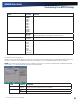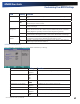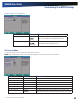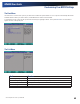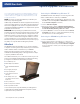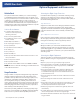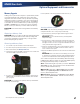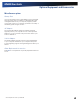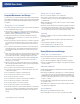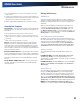User Manual
Table Of Contents
- Notices and Compliance
- Getting Started
- Getting Familiar With Your Computer
- Top View
- Left Side View
- Right Side View
- Back Edge View
- Bottom View
- Keyboard Basics
- Primary Keys
- Keyboard ergonomics
- LED Status Indicators
- Touchpad
- Display
- Memory
- Audio
- The PC Card Slot
- The Hard Disk Drive
- The Optical Disk Drive (option)
- Smart Card or EXPRESS Card Slot (option)
- Computer Security
- ENERGY STAR®
- Ports and Connectors
- Making Connections
- Wireless Communication
- Operating with Battery Power
- Customizing Your BIOS Settings
- Optional Equipment and Accessories
- Maintenance
- Service
- Troubleshooting
- Application Troubleshooting
- Battery Troubleshooting
- Display Troubleshooting
- Hard Disk Troubleshooting
- Keyboard and Mouse Troubleshooting
- Modem Troubleshooting
- Miscellaneous Troubleshooting
- The computer shuts off unexpectedly
- The speaker volume is too high or too low
- The computer won’t turn on
- The computer will not come on when the power button is pressed but the power, external power and battery indicators flash in sequence.
- The computer won’t turn off
- The computer enters suspend mode too quickly
- The computer doesn’t automatically suspend
- The system date and time are incorrect
- I receive an “out of memory” error message
- PC Card Troubleshooting
- FAQs
- I’ve heard that cleaning up and rearranging files on the hard drive will improve the startup speed of my programs. How do I do this?
- How do I adjust the volume?
- How do I change the battery?
- How long will the battery last?
- How do I change the display brightness?
- How do I clean the display?
- How do I calibrate the touch screen?
General Dynamics Itronix | 72-0136-004
GD6000 User Guide
Your computer delivers superior power and performance. However,
some users and the applications they use may demand more. This
computer allows you to upgrade key components when you need
increased performance.
note Contact your authorized dealer if you decide to per-
form a key component upgrade.
Additionally, the GD6000 has several equipment and accessory
options to further enhance your mobile computing experience.
This section highlights some of the most popular accessories
used with the GD6000. Click here for a complete list of optional
peripherals and accessories.
Caution When purchasing any additional accessories,
purchase only those accessories that are approved for use with
your computer. If you use items that are not approved for use
with this computer, you may cause your computer to malfunc-
tion, or to emit or receive electromagnetic radiation in excess
of local regulations. For non-proprietary accessories such as
PC Cards or printers, ensure that the accessory functions prop-
erly with your computer before making the purchase.
Office Dock
The GD6000’s Office Dock enables you to use it as a desktop
computer. Once setup, the dock provides drop-in convenience
with no cables to attach or detach from your GD6000.
Simply place the computer in the dock and turn it on. The
Office Dock’s wizard will guide you through the various steps
to properly install the Office Dock.
The Office Dock allows you to continue to access all your com-
puter’s ports and bays. Additionally, it includes the following
ports typical of a business-class desktop computer:
Four USB 2.0 ports
IEEE 1394 port (FireWire™)
RJ-45 10/100/1000 Ethernet
port
9-pin legacy serial port
25-pin parallel port
15-pin external monitor/
CRT port
Two PS/2 ports so you
can attach a mouse and a
keyboard
DC-in power port
Mono microphone interface
Stereo speaker interface
Once in the dock, the computer’s battery is recharged and
conditioned automatically whether the computer is active,
suspended or even powered off.
Undocking the GD6000 using Windows XP
The GD6000 must be undocked prior to removing it from the
Office or Vehicle Dock. To undock your GD6000:
1. Click on Start to display the Start Menu. (At the bottom of the
Start Menu next to the
Log Off and Shutdown commands will
be the
Undock Computer command.)
2. Click on Undock Computer
3. Wait for the system to display “Windows has finished un-
docking the computer. If you need to remove the comput-
er from the Docking Station, please do so now
.”
4. Open the Start Menu once more and make sure the Undock
Computer
menu item is no longer displayed before pressing
the release button on the Docking Station.
Undocking the GD6000 using Windows Vista
1. Click on the Start Button.
2. Point to the arrow next to the padlock icon to bring up the
Shut Down
sub-menu. Click on Undock. You will see a popup
message from the system tray that the
Undock is Complete.
You are now ready to undock your computer by pressing the
release button.
Optional Equipment and Accessories