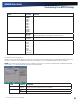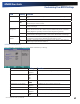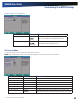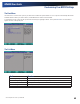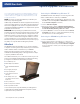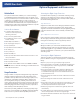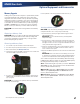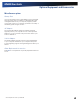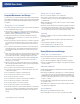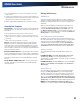User Manual
Table Of Contents
- Notices and Compliance
- Getting Started
- Getting Familiar With Your Computer
- Top View
- Left Side View
- Right Side View
- Back Edge View
- Bottom View
- Keyboard Basics
- Primary Keys
- Keyboard ergonomics
- LED Status Indicators
- Touchpad
- Display
- Memory
- Audio
- The PC Card Slot
- The Hard Disk Drive
- The Optical Disk Drive (option)
- Smart Card or EXPRESS Card Slot (option)
- Computer Security
- ENERGY STAR®
- Ports and Connectors
- Making Connections
- Wireless Communication
- Operating with Battery Power
- Customizing Your BIOS Settings
- Optional Equipment and Accessories
- Maintenance
- Service
- Troubleshooting
- Application Troubleshooting
- Battery Troubleshooting
- Display Troubleshooting
- Hard Disk Troubleshooting
- Keyboard and Mouse Troubleshooting
- Modem Troubleshooting
- Miscellaneous Troubleshooting
- The computer shuts off unexpectedly
- The speaker volume is too high or too low
- The computer won’t turn on
- The computer will not come on when the power button is pressed but the power, external power and battery indicators flash in sequence.
- The computer won’t turn off
- The computer enters suspend mode too quickly
- The computer doesn’t automatically suspend
- The system date and time are incorrect
- I receive an “out of memory” error message
- PC Card Troubleshooting
- FAQs
- I’ve heard that cleaning up and rearranging files on the hard drive will improve the startup speed of my programs. How do I do this?
- How do I adjust the volume?
- How do I change the battery?
- How long will the battery last?
- How do I change the display brightness?
- How do I clean the display?
- How do I calibrate the touch screen?
General Dynamics Itronix | 72-0136-004
GD6000 User Guide
Optional Equipment and Accessories
Vehicle Dock
The optional vehicle dock enables you to use and recharge
your GD6000 quickly and efficiently in the your vehicle. Once
setup, it provides drop-in convenience with no cables to attach
or detach to your GD6000 when you enter or leave your
vehicle. Simply place the computer in the dock and turn it on.
Once attached to the Vehicle Dock, the computer’s battery is
recharged and conditioned automatically wether the computer
is active, suspended or even powered off.
Vehicle Dock features:
Compliance with extensive ve-
hicle environment requirements
(including crash test)
Key lock to help prevent theft
Four USB 2.0 ports (two in front
and two in back)
IEEE 1394 port (FireWire™)
Two 9-pin legacy serial ports
25-pin parallel port
15-pin external monitor/CRT port
Two PS/2 ports
DC-in power port
Ethernet (LAN) port
Remote power switch feature that is identical in function to the
main power button
Mono microphone interface
Stereo speaker interface
Two external antenna SMA connectors for WWAN and WLAN
note Be sure to follow the undocking procedures at the end
of the Office Dock section.
Surge Protection
A large number of computer and high technology equipment
damage is directly related to AC power and telephone line
problems. These problems can include surges, spikes, noise,
interference, and weather-related problems, which in turn
can cause glitches, hang-ups, crashes, performance slow
downs, and down time with computer equipment. The market
is flooded with hundreds of AC power line surge suppressors
advertising high performance surge protection; only a few of
them actually provide adequate protection.
This section provides guidelines for selecting a quality surge
suppressor to be used with your GD6000, and it helps identify
a few sources for products with acceptable performance.
Selecting the Right Surge Protection
Consider the level of quality you need when selecting a surge
suppressor. This depends on factors such as surge environ-
ment, the type of equipment to be protected, and the quality of
the electrical wiring and service.
Surge Environment
Surge environment refers to the damage potential from electri-
cal surges in a particular geographical area. A high quality
suppressor should be used if there is frequent lightning activity
in the area and the location service is fed by overhead utility
poles.
Type of Equipment to be Protected
If the computer is equipped with a modem, the modem should
also be surge protected. Protecting the power line without pro-
tecting the modem line provides only partial protection.
Quality of Electrical Wiring and Service
Wiring should be up to current local standards and have
verified good AC grounds. It is important that your computer
system be plugged into a grounded AC outlet when charging
and that all peripherals connected to your system reference the
same AC ground.
Selecting the Right Equipment
There are a number of companies that sell quality surge sup-
pressors. When looking for a surge suppressor, consider these
things.
Expect to pay more for a good quality surge suppressor
The surge suppressor should be a UL 1449, 497, and 1283 listed
for surge suppression, modem surge protection, and RFI/EMI
noise filtering respectively
The surge suppressor should have diagnostic LEDs that verify
good AC ground, proper wiring, and proper surge operation.
On/off switches that light are not recommended since they can
produce electrical noise
The Joule ratings should be a minimum of 480 Joules for the AC
surge circuit
The Joule ratings should be a minimum of 240 Joules for the
modem
The modem surge circuit should present low capacitance to the
modem line or it will slow the transmission rate. Capacitance
should be specified at less than 50 picofarads
Quality surge suppressor manufacturers generally offer a life-
time warranty
Consider obtaining a protected equipment coverage policy which
insures the equipment in the event of surge damage
The devices that will be attached to the computer also need to be
surge protected