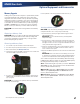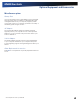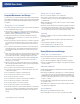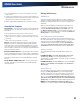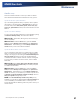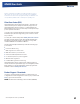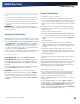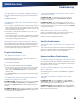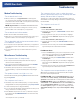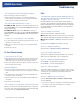User Manual
Table Of Contents
- Notices and Compliance
- Getting Started
- Getting Familiar With Your Computer
- Top View
- Left Side View
- Right Side View
- Back Edge View
- Bottom View
- Keyboard Basics
- Primary Keys
- Keyboard ergonomics
- LED Status Indicators
- Touchpad
- Display
- Memory
- Audio
- The PC Card Slot
- The Hard Disk Drive
- The Optical Disk Drive (option)
- Smart Card or EXPRESS Card Slot (option)
- Computer Security
- ENERGY STAR®
- Ports and Connectors
- Making Connections
- Wireless Communication
- Operating with Battery Power
- Customizing Your BIOS Settings
- Optional Equipment and Accessories
- Maintenance
- Service
- Troubleshooting
- Application Troubleshooting
- Battery Troubleshooting
- Display Troubleshooting
- Hard Disk Troubleshooting
- Keyboard and Mouse Troubleshooting
- Modem Troubleshooting
- Miscellaneous Troubleshooting
- The computer shuts off unexpectedly
- The speaker volume is too high or too low
- The computer won’t turn on
- The computer will not come on when the power button is pressed but the power, external power and battery indicators flash in sequence.
- The computer won’t turn off
- The computer enters suspend mode too quickly
- The computer doesn’t automatically suspend
- The system date and time are incorrect
- I receive an “out of memory” error message
- PC Card Troubleshooting
- FAQs
- I’ve heard that cleaning up and rearranging files on the hard drive will improve the startup speed of my programs. How do I do this?
- How do I adjust the volume?
- How do I change the battery?
- How long will the battery last?
- How do I change the display brightness?
- How do I clean the display?
- How do I calibrate the touch screen?
General Dynamics Itronix | 72-0136-004
GD6000 User Guide
This section is designed to help you determine and fix problems you
might encounter while operating the GD6000. Try the following things
in order:
1. First look through the categories in this section for a solution.
2. If you are having a problem with a computer application, use
the Help that comes with the application to find a solution.
3. If you still cannot resolve your problem, refer to Service and
Support
.
Warning Do not attempt to open and service the com-
puter by yourself. Contact your dealer or an authorized service
center for assistance.
Application Troubleshooting
My application locks up, acts strangely, or produces
a General Protection Fault (GPF) error or blue screen
Press CTRL+ALT+DEL to start the Logon Protector, then select
the
Task Manager. Click the Applications tab on the Task
Manager
and look for the application that is having problems. If
the application is hung, the Status column will say “Not Re-
sponding” after the task name. Click on the unresponsive task/
application, then click the
End Task button.
If you have tried to resolve the problem and your application still
does not respond, you may need to restart your computer.
To restart your computer:
using WindoWs xP: Select Start, Shut Down, Restart.
using WindoWs vista: Click on the Start Button, point your
mouse past the icon and click on the arrow. This will bring
up the Shut Down/Log Off menu. Click Restart to reboot the
computer.
If the computer does not restart, the keyboard may be locked
up. Hold the POWER BUTTON for ten seconds.
Caution This will result in a loss of all unsaved data.
The data on the hard disk could be corrupted. Run CHKDSK.
Windows may be out of memory or resources. You can try to
close some open programs to free up some memory or exit
Windows and restart Windows by selecting
Start, Shut Down,
Restart
.
Battery Troubleshooting
The battery does not charge
To prevent possible damage to the battery, the system will not
allow a charge if the battery temperature is extremely hot or cold
(such as in a closed, unattended vehicle). If possible, charge the
battery in a location with a moderate temperature of around 20°C
(68°F).
If possible, turn off the computer while the battery is charging.
If the battery is new or has been stored for a week or more, fol-
low this procedure:
1. Make sure the computer is turned off.
2. Remove the battery (see Battery Installation and Removal).
3. Connect the AC adapter to the computer and an AC wall outlet,
and then turn on the computer by pressing the
POWER BUT-
TON
.
4. Reinstall the battery.
5. Allow the system to remain idle for one hour with the AC
adapter connected to the computer. The Battery Power LED is
lit while the battery charges. It turns off when the battery is fully
charged.
6. If the battery still fails to charge after an hour, remove the
battery, wait several seconds, and then install it again. If the
battery does not begin charging within several minutes, contact
Service and Support.
The batteries take much longer than seven hours to
charge
Under moderate temperatures, about 21°C (70ºF), the com-
puter’s battery takes approximately three hours to completely
charge if the unit is off and up to six hours if it is running.
Under extremely cold or hot temperatures, however, the bat-
tery can take up to 16 hours to fully charge.
The batteries do not last very long
As your battery ages, the maximum capacity that it can hold
naturally decreases, and even the best maintained batteries
eventually need to be retired. Consider replacing the battery if
you are not getting the usage you need from it.
Refer to the Battery Tips section for information on conserving
battery power.
To meet ENERGY STAR® requirements, Wake-on-LAN is en-
abled by default. If running on battery power this may decrease
battery run-time. To change
Wake-on-LAN settings, go to the
Device Manager, Network Adapters and select the LAN
device. Open the device
Properties and select Power Manage-
ment
. Then disable the Wake-on-LAN setting.
Troubleshooting