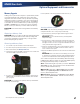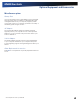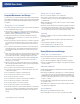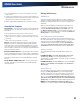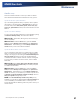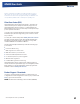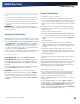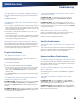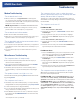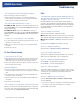User Manual
Table Of Contents
- Notices and Compliance
- Getting Started
- Getting Familiar With Your Computer
- Top View
- Left Side View
- Right Side View
- Back Edge View
- Bottom View
- Keyboard Basics
- Primary Keys
- Keyboard ergonomics
- LED Status Indicators
- Touchpad
- Display
- Memory
- Audio
- The PC Card Slot
- The Hard Disk Drive
- The Optical Disk Drive (option)
- Smart Card or EXPRESS Card Slot (option)
- Computer Security
- ENERGY STAR®
- Ports and Connectors
- Making Connections
- Wireless Communication
- Operating with Battery Power
- Customizing Your BIOS Settings
- Optional Equipment and Accessories
- Maintenance
- Service
- Troubleshooting
- Application Troubleshooting
- Battery Troubleshooting
- Display Troubleshooting
- Hard Disk Troubleshooting
- Keyboard and Mouse Troubleshooting
- Modem Troubleshooting
- Miscellaneous Troubleshooting
- The computer shuts off unexpectedly
- The speaker volume is too high or too low
- The computer won’t turn on
- The computer will not come on when the power button is pressed but the power, external power and battery indicators flash in sequence.
- The computer won’t turn off
- The computer enters suspend mode too quickly
- The computer doesn’t automatically suspend
- The system date and time are incorrect
- I receive an “out of memory” error message
- PC Card Troubleshooting
- FAQs
- I’ve heard that cleaning up and rearranging files on the hard drive will improve the startup speed of my programs. How do I do this?
- How do I adjust the volume?
- How do I change the battery?
- How long will the battery last?
- How do I change the display brightness?
- How do I clean the display?
- How do I calibrate the touch screen?
General Dynamics Itronix | 72-0136-004
GD6000 User Guide
Troubleshooting
The computer doesn’t automatically suspend
Exit any application that uses COM ports
Make sure external power is not connected. Depending on
power settings, some systems will not suspend automatically
when they are connected to external power
The system date and time are incorrect
For WindoWs xP: Reset the correct date and time by choos-
ing the Date/Time icon from the Control Panel and making the
appropriate changes.
For WindoWs vista: Click on the Start Button, then go to
the Control Panel. From here, locate the Clock, Language and
Region setting. Under Date and Time, make the appropriate
changes.
I receive an “out of memory” error message
Too many applications may be running at the same time. Close
applications you don’t need.
Make sure you have enough space on your hard disk (at least
15% free).
Restart the computer.
PC Card Troubleshooting
I can’t remove the PC card
Press the ejector button located next to the PC Card Slot on the
right side of the computer. The button will pop out. Press the
ejector button again to eject the PC card. Slide the card out.
If the ejector button malfunctions when you press it, release the
button and then press it again.
Diskette Read Error
Any card in the PC Card slot except for a properly formatted
memory card will cause this error since it is trying to read the PC
Card.
The system does not recognize the PC Card CD-ROM when it is
inserted into the PC Card socket
There is a delay of 10 to 15 seconds before the CD-ROM drive is
recognized.
Drivers may not be installed.
The computer locks up when I remove the PC card
Before you remove the card, select the PC card icon in the sys-
tem “tray” area of the screen (near the clock in the lower right
corner), and choose “Stop [card name] card.”
FAQs
I’ve heard that cleaning up and rearranging files on
the hard drive will improve the startup speed of my
programs. How do I do this?
Hard disk maintenance can improve the startup speed of
programs. This maintenance includes deleting unnecessary
files and defragmenting to rearrange data into more efficient
groupings. Windows includes utilities for performing these
maintenance tasks.
How do I adjust the volume?
There are two methods to adjust the volume:
metHod 1: Double-click the Volume Control icon on the Win-
dows task bar. Adjusting the slide bar will adjust the volume.
metHod 2: Press FN+F8 or FN+F9 to decrease or increase
volume.
You may also press FN+F10 to mute the computer.
How do I change the battery?
See the section on Battery Installation and Removal.
How long will the battery last?
The main Li-Ion battery lasts approximately 2.5 to 3.5 hours
with normal use, depending on your configuration.
How do I change the display brightness?
Press FN+F6 to decrease display brightness
Press FN+F7 to increase display brightness
How do I clean the display?
To clean the display assembly, use a soft, dry cloth. In some
cases, you can use a small amount of water to remove streaks
or smears. Do not use paper products because they can
scratch the screen.
How do I calibrate the touch screen?
1. Select Start, All Programs, Touchkit, Configure Utility.
2. Select 4 pts Cal
3. Touch the tip of the pen to the center of each blinking symbol as
they appear on the screen until calibration is complete.
4. Select OK to save and exit.