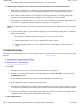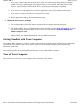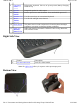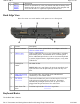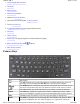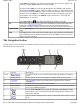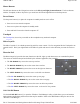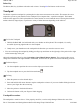User's Manual
Mouse Buttons
The left most buttons on the Navigation section are the
left (1) and right (2) mouse buttons
. Use these buttons
with the Touchpad, or Micro Joystick as you would use the left and right buttons on a desktop mouse.
Power Button
Use the power button (3) to place the computer in standby mode or turn it off/on.
z
Press once to turn start the computer
z
Press once to place the computer in standby mode
z
Press and hold 5 seconds to shut the computer off
Touchpad
The Touchpad (4) is used as you would use the touchpad on any notebook computer.
Micro Joystick
The Micro Joystick (5) is a thumb-operated joystick for cursor control. Use for navigation like the Touchpad or an
external mouse. Place your right thumb on the Micro Joystick and move it in the direction you want the cursor to
go.
Direction Pad
The Direction pad (6) provides the same functions as the left, right, up and down arrows on a standard keyboard.
The arrows on the direction pad are defined by the software application, but generally:
z
The
UP ARROW
key moves the cursor up one line.
z
The
DOWN ARROW
key moves the cursor down one line.
z
The
RIGHT ARROW
key moves the cursor to the right one character.
z
The
LEFT ARROW
key moves the cursor to the left one character.
z
The
Fn
+
UP ARROW
key moves the cursor up one page.
z
The
Fn
+
DOWN ARROW
key moves the cursor down one page.
z
The
Fn
+
RIGHT ARROW
key moves the cursor to the home position.
z
The
Fn
+
LEFT ARROW
key moves the cursor to the end of line position.
Ctrl+Alt+Del Button
Use the
Ctrl+Alt+Del
button (7) to open the "Windows Task Manager" utility, which allows you to end monitor
and terminate Applications and Processes that may be unstable. Refer to the MS Windows Help for more on the
"Windows Task Mana
g
er."
Pa
g
e 19 of 90GoBook M
R
-1
6/18/2008file://C:\Documents and Settin
g
s\harwoodm\Local Settin
g
s\Tem
p
\~hh96AE.htm