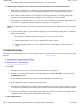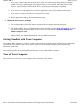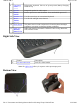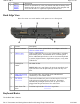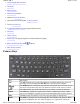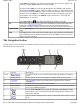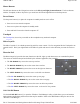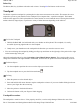User's Manual
Delete Key
The Delete (Del) key (8) deletes selected words or items. Pressing
Fn
+Del inserts words or items.
Touchpad
The built-in capacitive touchpad is a pointing device that senses movement on its surface. This means the cursor
responds as you move your thumb over the touchpad. Your computer has a capacitive touchpad. The buttons
located on the upper left of the keyboard have the same function as a two-buttoned mouse. Pressing these buttons
makes selections, drags objects, or performs a variety of other functions depending on the software.
To Use the Touchpad
1. Hold the GoBook MR-1 in both hands with your thumbs on the keyboard. The touchpad (1) is easily
accessible by moving right thumb over the touchpad.
2. Gently move your thumb across the touchpad in the direction you want the cursor to move.
3
. You can scroll using the touchpad by sliding your finger up and down on the right edge of the pad or left to right
on the bottom edge of the pad.
Adjust the touchpad settings by selecting
Settings, Control Panel, Mouse, Buttons
. These settings allow you to
change the orientation from right-handed to left-handed, and fine-tune the pointer movement and timing of clicks.
To Select Objects
1. Use the touchpad to position the cursor over the object you want to select.
2. Tap the touchpad once or press the left mouse button .
To Drag
1. Place the pointer over the desired object
2. Press and hold the left mouse button or tap the touchpad two times as if you were double-clicking but do not
remove your finger after the second tap.
3. Move the pointer to the desired location.
4. Release the button or lift your finger to finish dragging.
Touchpad Precautions
The touch
p
ad is a sensitive device. If not
p
ro
p
erl
y
cared for, it can be easil
y
dama
g
ed. Please take note of the
Pa
g
e 20 of 90GoBook M
R
-1
6/18/2008file://C:\Documents and Settin
g
s\harwoodm\Local Settin
g
s\Tem
p
\~hh96AE.htm