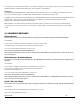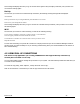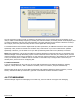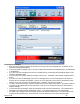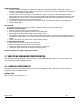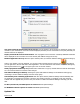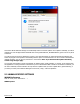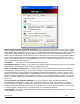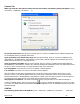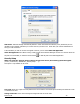User's Manual
Revision 7/7/05 23
The new connection will have a suffix of "(Wireless)" and will be set to use your wireless phone as the modem. If the
utility is unable to automatically recognize your existing area code and number, the existing number will be displayed, and
you will be prompted to enter the area code and number. The utility configures the new wireless connections to always
dial 11 digits, so that they will work locally and also in other digital data coverage areas.
If it is determined that the connection might benefit by further optimization, an additional connection with a "(Wireless
Optimized)" suffix, will also be created. This connection may connect faster. If you have trouble with the "(Wireless
Optimized)" connection, you can delete it from your dial-up networking folder and use the "(Wireless)" connection.
Note: Some applications, such as AOL and JUNO, have Dial-Up Networking connections that can't be used directly from
VZAccess Manager or Dial-Up Networking. Copies of these connections will not work with your wireless phone, since the
original connections do not work by themselves. In most cases the original connections or the software can be configured
to use your wireless phone or CDMA PC Card as a modem. For the easiest way to configure AOL to work with your
wireless phone, see the section on Configuring AOL.
To delete connections:
If you are using Windows 95, 98, or ME you can access Dial-Up Networking from VZAccess Manager by selecting
"Options", "Dial-up Accounts", "Edit". To delete a connection, click on it to select it, and press the delete key.
Windows 2000 and XP users can access Dial-Up Networking from VZAccess Manager by selecting "Options", "Control
Panels", "Network and Dial-up Connections", right click on the desired connection and select "Delete".
4.6 TXT MESSAGING
VZAccess Manager supports TXT Messaging for PC Cards only, some PC Cards do not support TXT Messaging.