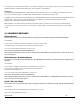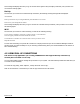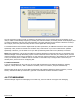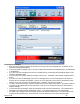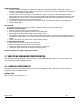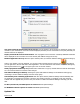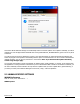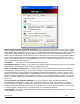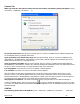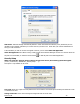User's Manual
Revision 7/7/05 24
Receiving TXT Messages
x All of your TXT messages will appear at the list box at the top of the TXT messaging view. By default, all sent
and received messages will appear.
x To view only certain messages, click on the 'View' toolbar button and select 'Received Messages', 'Sent Messages'
or 'All Messages'.
x If you are in the TXT Messaging view and a new message arrives, the message will automatically appear in the
list and be displayed in bold.
x To view a long TXT message, select the message in the list view. The details of the message will appear below
the list.
x If you are not in the TXT Messaging view and a new message arrives, a TXT icon will appear in the status bar
showing that new messages are available. There is also a TXT preference option that can automatically switch
VZAccess to the TXT view when new messages arrive. By default, this feature is turned off.
x To reply to an inbound message, select the message and press the 'Reply' toolbar button. The phone number of
the sender will be populated in the send area below. Enter your new message and press the 'Send' button to
send the message.
x To forward an inbound message, select the message and press 'Forward' toolbar button. The message will be
populated in the send area below prefixed with a "FW:". Press the 'Send' button to send the message.
x To resend a sent message, select the message and press the 'Resend' toolbar button. The phone number and
message will be populated in the send area below. Press the 'Send' button to send the message again.