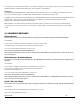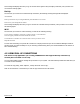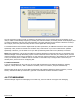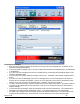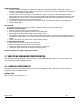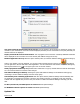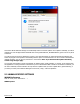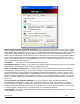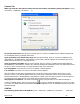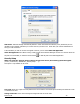User's Manual
Revision 7/7/05 25
Sending TXT Messages
x To Send a TXT to an individual or multiple Verizon Wireless messaging subscribers, simply enter a Verizon
Wireless 10-digit mobile number or click on the To button to open your Contact List. Separate each address with
a comma, (Ex: 4529067334, 6594556321).
x To Send a TXT to one of the entries in your Contact List, click the 'To' button to open the Contacts window.
Simply double click on the name of the user and that individual will automatically be added to the 'Send To' field.
Holding down the 'Ctrl' key while you click names from the lists will allow you to select multiple names at once.
x The phone number and the message field are required.
x The Character counter counts up from 0 to 160 and counts all of the characters typed in the message field.
x Click the 'Send' button.
TXT Contacts
The Address Book allows you to store the names and mobile numbers of your personal contacts.
To create a personal contact:
x From the Contact List dialog, press the 'Add' button.
x Enter the full name of the contact into name into the 'Name' field.
x Enter either the 10-digit mobile number into the 'Mobile 1' field.
x The 'Mobile 2' field can be used to enter a second mobile phone number. This is used if the individual sends you
a message from this number. You will see the user's name next to the inbound message instead of the phone
number.
x Click the 'OK' button. The contact name will now display in the list.
To edit a personal contact:
x Click a name from the list and press the 'Edit' button.
x Make the necessary changes and click the 'OK' button.
x Clicking the 'Cancel' button will not save any changes you have made.
x Clicking the 'Delete' button will remove that name from your list.
Some PC Cards do not support storing of Contacts.
5 VZACCESS MANAGER PREFERENCES
This section will cover the preferences that are common to both WWAN and Wi-Fi usage. The next two sections will
cover preferences unique to WWAN and Wi-Fi.
5.1 GENERAL PREFERENCES
This section will cover the preferences that are common to both WWAN and Wi-Fi. The next two sections will cover
preferences unique to WWAN and Wi-Fi.
Options Tab
Click on "Tools", then "Preferences. . . ".