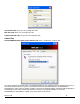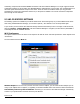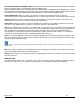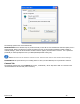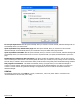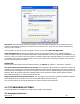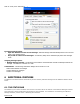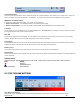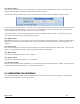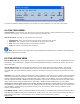User's Manual
Revision 7/7/05 32
Unselecting "Compress and accelerate WWAN connections" will cause VZAccess Manager to no longer toggle the Venturi
compression software on and off when using BroadbandAccess, NationalAccess or Quick 2 Net. The recommendation is to
leave this option selected because it helps in most cases. There are some rare situations where you may get better
performance by turning the compression software off, so the option is available. You can also control the compression
client through its user interface.
5.3 WI-FI SPECIFIC SETTINGS
The following options are available if you selected "detect Wi-Fi" device during setup. If you have added a Wi-Fi device
after having installed VZAccess Manager, you can select "Options", "Run Wizard" to run the setup wizard again.
If you connect your Wi-Fi device after VZAccess Manager has been started and you are in coverage of a Wi-Fi network,
selecting "Options", "Refresh Networks" will cause VZAccess Manager to recognize your Wi-Fi device (and WWAN if
connected) and scan for available networks.
Wi-Fi Preferences
The options relevant to Wi-Fi are found on the "Options" tab and the "Wi-Fi" tab under preferences. Select "Options" then
"Preferences".
The first relevant tab is the Wi-Fi tab.
Wireless adapters: In the rare case you have more than one Wi-Fi adapter, you can select the Wi-Fi adapter you are
using. If your adapter does not appear, try upgrading to the latest available drivers from the Wi-Fi device manufacturer.
Automatically connect to preferred networks: If desired, you can select to have VZAccess Manager automatically
connect to your preferred Wi-Fi networks when they are detected.