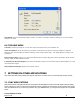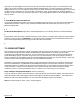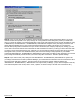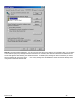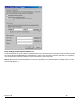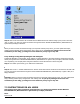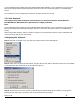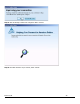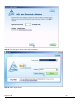User's Manual
Revision 7/7/05 48
If you installed AOL after installing the Verizon Wireless Mobile Office Software or if you upgraded to a new version of
AOL and are having trouble accessing web pages. Click here to see how to resolve this issue in our troubleshooting
section.
For instructions on how to configure AOL versions 8.0 or earlier, see the On-Line help.
7.3.1 AOL Version 9
AOL supports using other connections to the Internet, so it can be used with the Verizon Wireless
BroadbandAccess, NationalAccess or Quick 2 Net (14.4 kbps) connection.
Note:
If you installed AOL after installing the Verizon Wireless Mobile Office Software or if you upgraded to a new version of
AOL and are having trouble accessing web pages, click here to see how to resolve this issue in our troubleshooting
section.
When using the AOL interface, Venturi is unable to compress your Internet traffic, however, Venturi compression will
occur if you launch and use your web browser.
Configuring AOL Version 9
Step 1: Right click on the AOL icon in your task tray, and then click on "Auto Start Options..."
Step 2: Select "Don't use any Auto Start options", and then click the "OK" button. (We have found it to be more reliable
to manually launch AOL, rather than to use the Auto Start options.)
Step 3: The first time you run AOL (version 9), after setting your wireless device up as a modem, you may get the
following screen; select "OK" to proceed. If you do not get this screen go to Step 6.