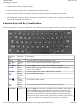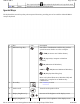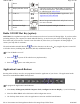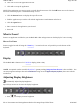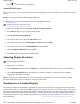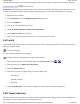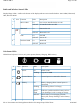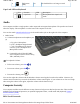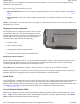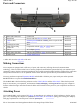User's Manual
following precautions:
z
Avoid contact with dirt, liquids or grease
z
Do not rest heavy objects on the touchpad or the touchpad buttons
z
Keep your fingers dry and clean when using the touchpad and keep the touchpad dry and clean
z
The touchpad is sensitive to finger movements. It responds best to light touches. Tapping too hard will not
increase the touchpad's responsiveness
Function Keys and Key Combinations
When using function keys, press and hold one of the
Fn
keys before pressing the other key in the key combination.
Function
Key
Function Description
Fn
+1
Help opens the Microsoft Help and Support Center
Fn
+2 to
9, -, =
Function
keys
Used to select functions within software applications
Fn
+Bksp
Break Use
Fn
+Bksp
as you would use the Break key on any PC
Fn
+P
Print
Screen
Press
Fn
+P
to print the current screen. Press
Fn
+P+Alt
to print the
current active window
Fn
+Esc
Pause Pause an application. Press
Fn
+Esc
again to continue.
Fn
+
Audio
Volume
Up
Increases the audio volume
Fn
+
Audio
Volume
Down
Decreases the audio volume
Fn
+
Radio
on/off
Turn all wireless functions on/off (option with any radios)
Fn
+Shift
Caps Lock Press
Fn
+Shift to
lock keys A through Z in the UPPER CASE position.
Press
Fn
+Shift
again to return the letters to lower case. While in the
upper case mode, pressing the Shift key results in lowercase characters
when entered. You still have to use the Shift key to display characters
located on the upper portion of the keyboard. For example, press Shift+8
to type an asterisk (*), even when the Caps Lock key is activated
Pa
g
e 21 of 90GoBook M
R
-1
8/20/2007file://C:\Documents and Settin
g
s\harwoodm\Local Settin
g
s\Tem
p
\~hh5471.htm